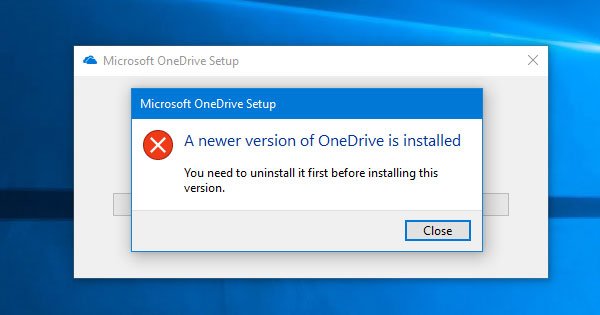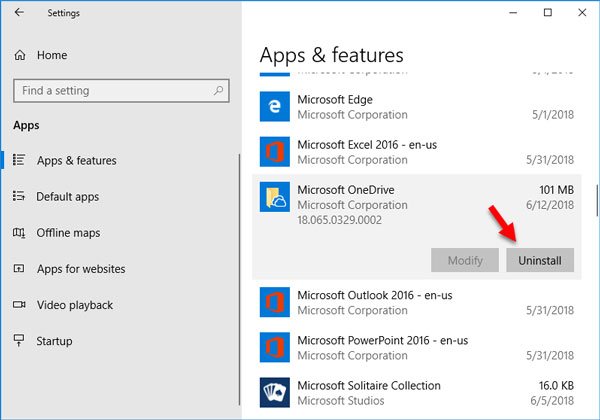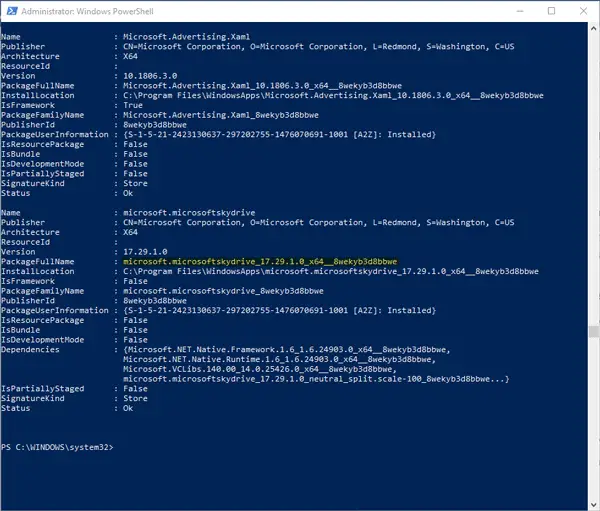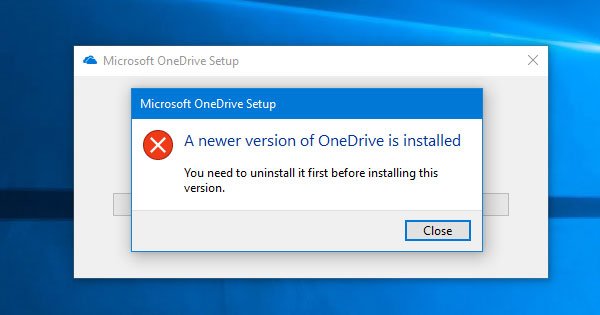In Windows 10, OneDrive is already installed as a pre-installed app. Microsoft has included the Store edition of OneDrive in Windows 10 for more comfortable usability. However, if you are facing some problems while synchronizing OneDrive, and you are trying to reinstall the OneDrive app on your Windows 10 computer, you may receive this error as mentioned above. You will also be prevented from installing the OneDrive desktop version app.
A newer version of OneDrive is installed
To fix this problem and use the executable file of OneDrive, you need to uninstall the pre-installed OneDrive app from your computer first. Uninstall OneDrive from Windows Settings Open Windows Settings on Windows 10 machine. You can press Win + I to do that. Go to Apps > Apps & features. Find out Microsoft OneDrive on your right-hand side and click the Uninstall button twice to confirm.
That’s all! It will take a couple of moments to finish the uninstallation. Uninstall OneDrive using Windows PowerShell You can open Windows PowerShell with administrator privilege and run this command: Now find out the PackageFullName of Microsoft OneDrive (in Windows PowerShell, you may find it as Microsoft SkyDrive). Therefore, enter this command:
Replace the PackageFullName with the original package name of Microsoft OneDrive that you have copied from Windows PowerShell. After uninstalling, you can download the OneDrive app from here and use the executable file without any problem. In case, you do not want the executable file and want a simpler option; you can open Microsoft Store and download OneDrive from there also.