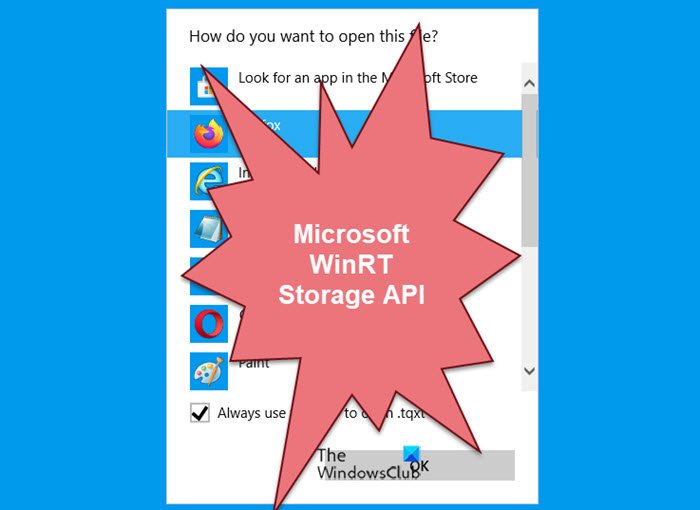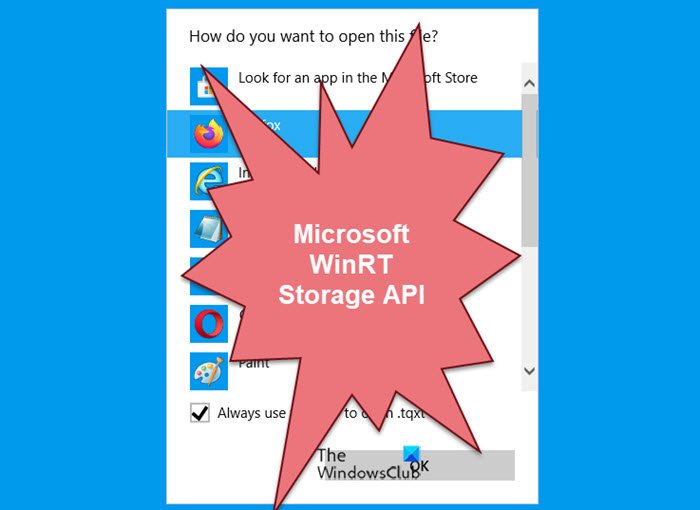What is WinRT?
WinRT is an abbreviation of Windows Runtime. It lets APIs be consumed from multiple languages. If your application using WinRT, it will work in Sandbox environment in order to amplify its security and stability.
What is Microsoft WinRT Storage API?
Microsoft WinRT Storage API provides classes for managing files, folders, and application settings. It is useful in developing Microsoft Universal Windows Platform (UWP) apps.
All Default apps set to open with Microsoft WinRT Storage API0
If WinRT Storage API has taken over as the Default App for various apps, you may either::
Re-register all Microsoft Store apps using PowerShell command
Or
Reinstall the Microsoft Store using PowerShell and thenReinstall the Windows Store apps that are not working properly.
Let us look at these in detail.
Re-register all Microsoft Store apps using PowerShell command
Create a System Restore Point first. Then press WinKey+Q, type powershell and select Windows PowerShell from the results, right-click on it and choose Run as administrator. In the administrative Windows PowerShell window, type the following command and hit Enter key then:
Once the command is successfully executed, you can close Windows PowerShell and reboot the machine. This will reinstall all the apps. This is also useful if you find that your Microsoft Store app is missing.
Reinstall the Microsoft Store & then Reinstall the apps that are not working properly
You won’t be able to see the Microsoft Store or open any Windows Store Apps such as Calculator, Photos, etc. if you are facing this issue. You need to run the following command in PowerShell(admin). So, open PowerShell as an admin from the Start Menu and execute the following command. Wait for the process to complete. Now, you need to uninstall and then fresh install the apps that are not working properly. Visit the Microsoft Store, search for the app, and install it on your computer. TIP: 10AppsManager is a freeware that will allow you to easily uninstall and reinstall any of the default, built-in, preinstalled Windows Store apps. This should help.
How to set Default Apps in Windows
If you want to set Default Apps in Windows, follow the given steps. That’s it!