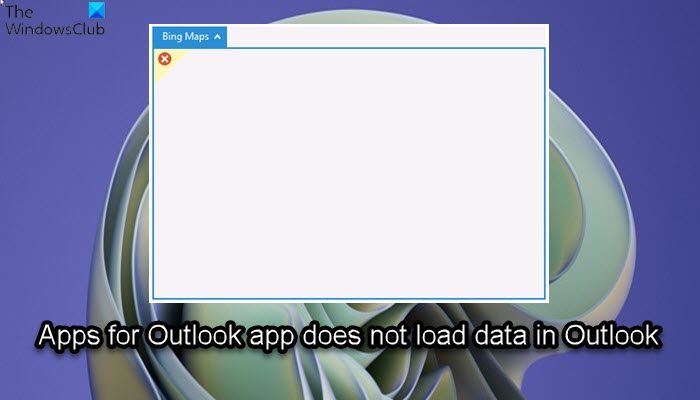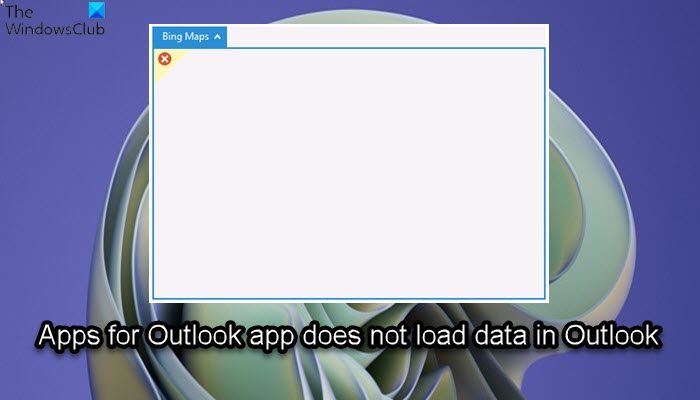When this issue occurs, the app is prevented from obtaining data from the Internet. And in Event Viewer, you will find the following in the Microsoft Office Alerts log:
Apps for Outlook do not load data in Outlook
If installed Apps for Outlook app does not load data in Outlook on your Windows 11/10 device, you can try our recommended solutions below in no particular order and see if that helps to resolve the issue on your device. Let’s take a look at the description of the process involved concerning each of the listed solutions. Before you proceed with the solutions below, make sure you manually update Microsoft Office on your Windows 11/10 device and see if the issue is resolved.
1] Run Windows Store Apps Troubleshooter
As you can see from the lead-in image, this is an example of the issue in the Bing Maps app. However, other apps may also be affected. In this case, you can begin troubleshooting by running the Windows Store Apps Troubleshooter and see if that helps. To run Windows Store Apps Troubleshooter on your Windows 11 device, do the following:
Press Windows key + I to open Settings app.Navigate to System > Troubleshoot > Other troubleshooters.Under the Other section, find Windows Store Apps.Click Run button.Follow on-screen instructions and apply any recommended fixes.
To run the Windows Store Apps Troubleshooter on your Windows 10 PC, do the following:
Press Windows key + I to open Settings app.Go to Update and Security.Click the Troubleshooter tab.Scroll down and click on Windows Store Apps.Click the Run the troubleshooter button.Follow on-screen instructions and apply any recommended fixes.
If this didn’t help. you can uninstall and reinstall the Windows Store app in question.
2] Repair Office Outlook
This solution requires you to repair Microsoft Outlook and see if that helps in resolving the issue in hand. To repair Outlook on your Windows 11/10 PC, do the following:
Open Control Panel.Click Programs and Features.Right-click the Office program that you want to repair, and select Change.Next, click Repair > Continue. Office will start repairing the apps.Restart PC after the repair operation completes.
Alternatively, you can reset Outlook.
3] Modify UseOnlineContent Registry key
Since this is a registry operation, it is recommended that you back up the registry or create a system restore point as necessary precautionary measures. Once done, you can proceed as follows:
Close Outlook.Press Windows key + R to invoke the Run dialog.In the Run dialog box, type regedit and hit Enter to open Registry Editor.Navigate or jump to the registry key path below:
OR Note: The x.0 placeholder denotes the version of Office Outlook (Outlook 2010 = 14.0, Outlook 2013 = 15.0, Outlook for Microsoft 365, 2019, 2016, 2021 = 16.0) that you’re using on your system.
At the location, on the right pane, double-click the UseOnlineContent entry to edit its properties.
Note: If the UseOnlineContent value is located under the Policies hive, it may have been created through Group Policy. In this case, the policy will have to be modified via the Group Policy Management Console by your system administrator.
In the properties dialog box, input 2 in the Value data field.
The value 2 means Use Office Online content whenever available.
Click OK or hit Enter to save the change.Exit Registry Editor.Launch Outlook.
4] Uninstall and reinstall Office suite
If the issue persists, you can uninstall Office and then reinstall Office suite on your Windows 11/10 computer or you can try the next solution.
5] Perform System Restore
If the Apps for Outlook app in question was loading data just fine earlier, then it’s likely your system has undergone some changes you are not aware of. And since you do not know what might have changed that broke the app functionality, you can perform System Restore on your Windows 11/10 device and select a restore point when you’re sure the app was working normally. Hope this helps!
Why won’t my emails load on Outlook app?
There could be a number of reasons why your emails won’t load on the Outlook app on your Windows 11/10 PC or Android or iOS device/smartphone. But basic troubleshooting is to remove and re-add the email account on the Outlook app. Also, check for any pending updates for your device or for the Outlook app.
How do I turn on Sync in Outlook app?
To turn on Sync in Outlook app for Android, follow these instructions: Open phone Settings > Applications > Outlook > Make sure Contacts is enabled. Then open the Outlook app and go to Settings, tap on your account, and then tap Sync Contacts.