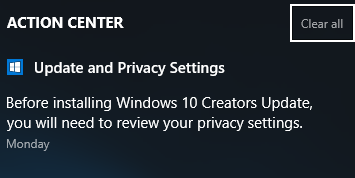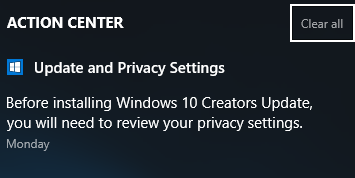Before installing Windows 10 Creators Update you will need to review your privacy settings
If you see this notification, click on it, and the following window will open.
Here you need to review your Windows 10 Privacy Settings, and it is essential that you do so if you want to proceed with the installation of the Windows 10 Creators Update. Clicking on the Review Settings button will open the following window.
Here you need to set your preferences for the following settings: Once you have set your preferences, click on Accept, and the following panel will open.
Click OK to exit. Now open Settings > Update & Security > Windows Update > Check for updates. Windows 10 will check for updates and download and install Windows 10 Creators Update on your computer. Windows 10 Creators Update brings several new features to your computer. While the upgrade process has gone smoothly for most, to avoid Windows 10 Creators Update problems, you may want to take a few precautions first before starting the download & upgrade process. Once your upgrade goes through smoothly, there are a few things you might want to check.
How to open privacy & security settings in Windows 11?
Go to Windows Settings > Privacy and Security. Here you can configure App permissions and Windows Permissions. While Windows offers a default set of settings, you can always change what you seem to be fitting.
How do I open Microsoft Privacy Settings?
You can manage it online by going to accounts.microsoft.com and checking on your privacy section. Microsoft allows you to configure privacy for the devices as well. The section also allows you to configure advertisement privacy settings.