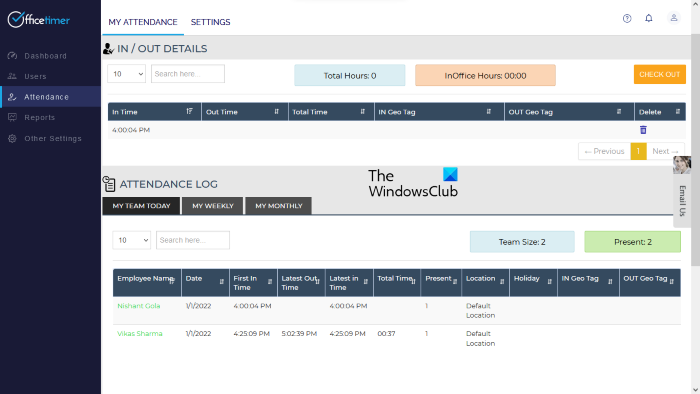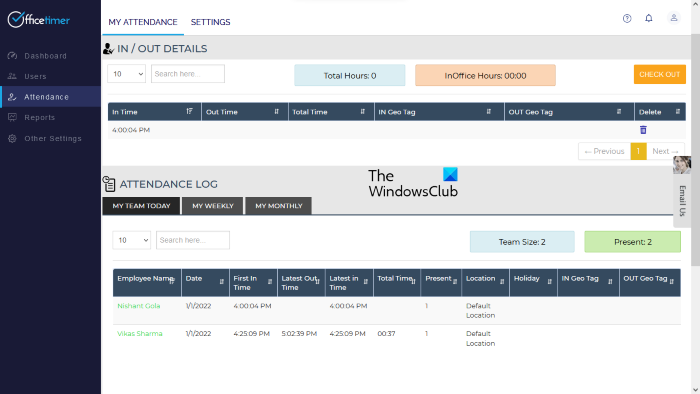How do I track my employees’ time and attendance?
You can track the time and attendance of your employees by using Attendance Management Systems. The Attendance Management Systems come in both free and paid plans. Depending on your organization’s size, you can select a free or paid plan. Apart from time and attendance tracking, Attendance Management Systems also offer many different features, like leave management, reports generation, etc.
Free Attendance Management System for Windows 11/10
These are the best free Attendance Management Systems: Let’s talk about them in detail.
1] Officetimer
Officetimer comes with both free and paid plans. Its free plan offers a lot of exciting features, like unlimited users, unlimited check-ins and check-outs, web attendance, unlimited reports, etc. The features of its free plan make it the best Attendance Management System for small and medium-sized industries. If you purchase their paid plan, you will get some more features, like geotagging, auto check-ins and check-outs, check-in and check-out reminders, etc. To register as an administrator, you have to visit its official website, officetimer.com. The Dashboard displays the summary of the employees including average in time, average out time, average hours per day, etc. As an administrator, you can view the summary of all your employees in your Dashboard by selecting their names from the drop-down menu. On the other hand, your employees can view their account summary only. To add a user to the database, select the Users category from the left pane and then click on the ADD EMPLOYEE tab. After that, enter his/her details. You can create a separate password for each employee working in your organization. Employees can change this password from their account settings. To record attendance, employees have to visit Officetimer official website and sign in using their account details. After signing in, they have to select the Attendance category and then click on the CHECK IN button to record their attendance. When an employee checks in and checks out, his/her attendance will automatically be reflected in the Admin account. In the Attendance panel of your Admin account, you can view the attendance log of all your employees, including today’s attendance, weekly attendance, and monthly attendance records. The Reports category of Officetimer lets you view the detailed attendance reports of your employees. You can also view daily and hourly attendance reports here. For this, go to “Reports > ATTENDANCE.”
2] TimeCamp
TimeCamp is another Attendance Management System that lets you add up to 9999 users to the database in its free plan. Other features of the free plan include unlimited projects & tasks, project templates, bulk edit, PDF export, and more. To add users, select the Users category from the left pane and then click on the Invite People button. You can invite multiple users at the same time by adding their email addresses. Users will automatically be added to your database when they accept your invitation. Recording attendance on TimeCamp is easy. After signing into your account, simply click on the Start Timer button. Once your employee starts the timer, it runs continuously even if he/she logs out of his/her account. When the office closes, employees have to stop the timer by signing into their TimeCamp account. In this way, TimeCamp records the total working hours of your employees for a particular day. You can view the total working hours of all your employees on the Reports panel of your Admin account. When you click on the Reports category on the left side, you will see different options. Now, select any of the options, like Overview, Details, By Date, etc., to view the total working hours of your employees on a particular day. You can select any employee by clicking on the People drop-down menu. You can export the attendance reports of your employees only in PDF format in the free version of TimeCamp. Other formats, like Google Spreadsheet, Excel, and CSV are available only in the paid plan. Your employees can also apply for sick leave, parental leave, vacation leave, request for remote work, etc., from their account. For this, they have to select the Attendance category from the left pane in their TimeCamp account and then select This Month from the drop-down menu. After that, they have to click on the Day Type (Working Day or Non-working Day), then select the desired option from the drop-down menu, and then click on the Save button. Employees will see the Pending Request message till you Approve or Reject their requests. To view the requests of your employees, go to “Attendance > Awaiting Requests.” When you approve or reject your employees’ requests, they will receive an email alert on their registered email IDs regarding that. To use TimeCamp, visit its official website, timecamp.com.
3] Jibble 2
Jibble 2 is free for unlimited users. In addition to this, you will get the following features in the free version of Jibble 2:
GPS time tracking from the mobile or shared kiosk,Biometric verification with facial recognition and PIN,Automated timesheets and payroll reports, etc.
In Jibble 2, you can add a Holiday Calendar of different countries. For this, click on Settings on the left pane, then scroll down and select Holidays. Now, click on the Add new calendar button. After that, select the Import from a calendar checkbox, select your country from the drop-down menu, and click on the Save button. To add users, select People under the Settings category on the left side and then click on the Add Members button. Now, select the Send Email Invite checkbox, enter your employee’s full name and email address, and then click on the Save button. Your employee will be added automatically to your database after he/she accepts the invitation. Your employees can record their attendance after signing into their Jibble 2 account. After signing into the Jibble 2 account, they have to click on the green Clock in button on the top right side and enter the time they entered the office. Employees can enter the in and out timings anytime on a particular day. But the time on which they recorded their attendance is displayed under the CHANGE HISTORY section. This will stop your employees from entering fake attendance timings. To view the CHANGE HISTORY, log into your admin account and select the Timesheets category. Now, click on the working hours of a particular employee for a particular day, then click on the CHANGE HISTORY tab to expand it. The CHANGE HISTORY section also displays the number of times an employee has made changes to the attendance record. The Reports category lets you view the detailed attendance reports of your employees. You can export the report in CSV and XLS formats. Visit get.jibble.io to use Jibble 2 free Attendance Management System.
4] OrangeHRM
OrangeHRM is an open-source HR Management software that comes with both free and paid plans. Its free plan offers a good number of features that make it a reliable Attendance Management System for startups and medium-scale businesses. Some of the features that you will get in its free plan are:
Custom user roles,Notifications,Mobile app,Employee database and profiles,Leave management,Timesheets,Attendance tracking, etc.
OrangeHRM is a PHP-based application, therefore, you have to install XAMPP to run it on your system. Follow the steps below to install OrangeHRM: Now type the localhost web address explained above in your web browser and log into your admin account. After signing into your admin account, you can add your office employees as users. Your employees can record their attendance after signing into their user account. To add users to your database, go to “Admin > User Management > Users.” After that, click on the Add button and fill in the details of your office employee. Similarly, you can add job titles, pay grades, employment status, etc., of each employee. To record attendance, go to “Time > Attendance > Punch In/Out.” Now, click on the In button. Employees have to follow the same steps to Punch-Out at the time the office closes. You can view the total duration of work of each employee along with the In and Out timings for a particular day after signing into your admin account. For this, go to “Time > Attendance > Employee Records.” After that, type your employee’s name, select date, and click on the View button. Your employees can also apply for leaves from their accounts. All the applied leaves will be available on your Dashboard under the Pending Leave Requests section. For this, you have to assign the total number of leaves to each employee. To add the types of leaves to your database, go to “Leave > Configure > Leave Types” and click on the Add button. After that, you can assign the total number of leaves to each of your employee’s account. Visit sourceforge.net to download OrangeHRM.
What is the best way to keep track of employee attendance?
You can use free Attendance Tracker Software or online tools to keep track of your employees’ attendance. You have to create a separate profile or account of your employees. Employees have to log into their accounts to record their attendance. We have mentioned some best free Attendance Tracking Systems in this article above. You can read their features and select the most suitable one for you. That’s it. Read next: Best Free CRM Software for Windows 11/10.