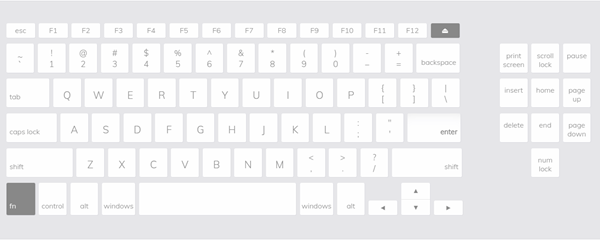Best Free Keyboard Tester
Before crying your heart out or making an impulsive decision, you can check whether your keyboard is really broken or is it just some function that is messing around and giving you a tough time. The Keyboard Checker website can: The practice of keyboard testing will not only save you from an unnecessary purchase but find the real issue hidden in the mechanics of the computer.
1] Test Regular Keys
To test any regular key, all you need to do is simply press the key on your keyboard. If it is working and functioning well, the key will turn green in color as seen in the screenshot above.
2] Test Special Keys
The Online Keyboard checker can also test the special keys such as the ‘Numpad’ keys. All you need to do is toggle the ‘Hide Numpad/Show Numpad’ switch.
Like regular keys, if the Numpad Keys are working, it will turn green.
3] Show the last key pressed
In addition to showing the functioning of keys the tool also shows the last key pressed. It is important to note that the keys that are displayed in Grey colors such as ‘Function’ key and ‘prt sc’ cannot be tested. Keyboard Checker takes the keyboard test on all laptops irrespective of Brands. Also, it is of immense utility when you would like to know if your F1 and F12 keys are still working. Finding this can be tricky since you cannot type them in a document or a file. Also, the good part is the Keyboard test adapts readily to your system. So, it doesn’t matter if you are using a Windows 10 Keyboard or Mac Keyboard, it works just fine in every case. You can test all 86 keys but there is no difference between left and right ‘Shift, Control, Alt, Command or Windows keys. Go to KeyboardChecker.com to test the free application. KeyboardTester.com is another similar online tool to test your keyboard. This site even offers a Monophonic Key Sound Experience. Now read: How to reset Keyboard settings to default in Windows 10.