CD/DVD icon not showing in Explorer This PC
We will be taking a look at the following method to fix the issue on Windows 10: 1] Use the Registry Editor Hit the WINKEY+R button combination to launch the Run utility, type in regedit and hit Enter. Once Registry Editor opens, navigate to the following key-
Now, check if you find a DWORD value named as UpperFilters and LowerFilters. Right-click on them one by one and select Delete. Reboot your computer for the changes to take effect. 2] Update, Uninstall or Rollback the drivers You need to either update or rollback the driver. If you just updated any driver, and the issue started after that you need to rollback the driver. If you did not, then maybe updating this device driver to its latest version will help. The drivers you need to work with are the ones under the option of DVD/CD-ROM drives and under the options IDE/ATAPI Controllers that are-
ATA Channel 0.ATA Channel 1.Standard Dual Channel PCI IDE Controller.
You can also search the web for the latest version of your drivers and after overwriting it, check if that fixes your issues. 3] Create a new Registry Entry Hit the WINKEY+R button combination to launch the Run utility, type in regedit and hit Enter. Once Registry Editor opens, navigate to the following key-
Right-click on atapi, and select New > Key. Name it as Controller0. Now right click on the subkey and select New > DWORD (32-bit) Value. Name it as EnumDevice1. Double click on it and set its Value data to be 1. Click on OK. Reboot your computer for the changes to take effect. This should fix your problem.
![]()
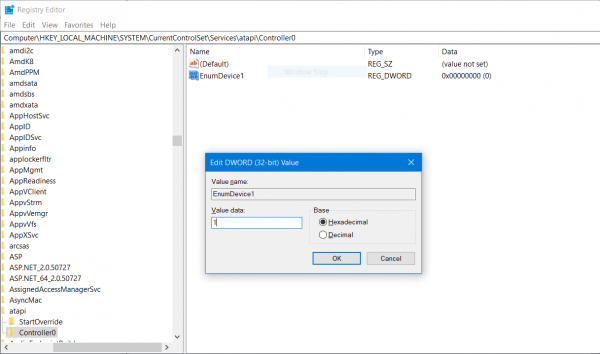
![]()