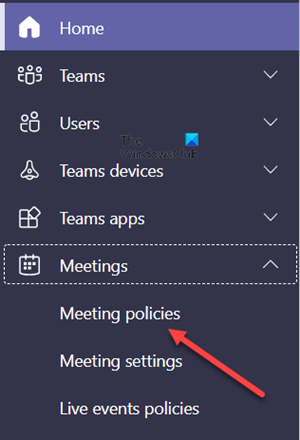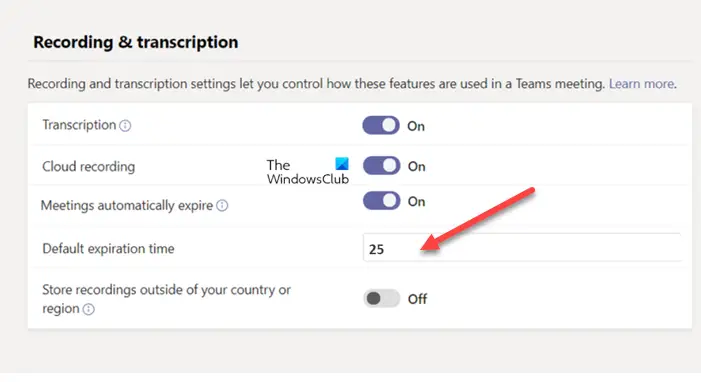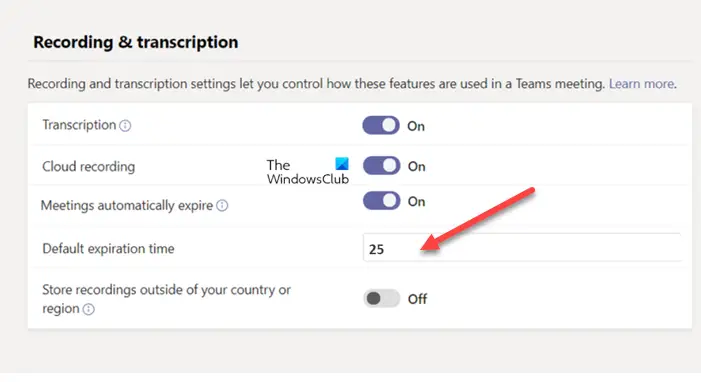Change Default Expiration Time for Recording & transcription in Microsoft Teams
TMRs or Teams Meeting Recordings have a default expiration of 60 days i.e., these records are removed automatically after the lapse of 60 days period. However, as an admin, you can modify this setting and set a different expiration timeline, if desired. Here’s how! Let’s cover the above process in a bit more detail! Log in to your Microsoft Teams Admin Center. Under the Navigation panel on the left, click the Meetings drop-down button.
Select the Meeting Policies option and then, Add. On the right, scroll down to the ‘Recording & transcription’ section.
Under it, turn off the ‘Meetings automatically expire’ toggle or set a specific number of default days. you can enter a specific number of default days between 1 and 99999. Read: Microsoft Teams keeps restarting.
How long are recorded Teams meetings kept?
As a rule, the recording is retained and available to download for 21 days (+30 days recovery period) before deletion. This condition is however applicable only when your Microsoft Teams meeting recording is kept in Microsoft Teams and not uploaded to Microsoft Stream.
How do you extend a Team expires?
Apart from the settings above, you can modify the setting in PowerShell by setting the attribute NewMeetingRecordingExpirationDays. For example, if you are an admin and use PowerShell, set the attribute to “-1” to never auto-expire TMRs. On the other hand, if you want to force the TMRs to expire after a specific number of days, enter that value. The min value can be set to 1 day, while the maximum can extend up to 99,999 days. Hope it helps!