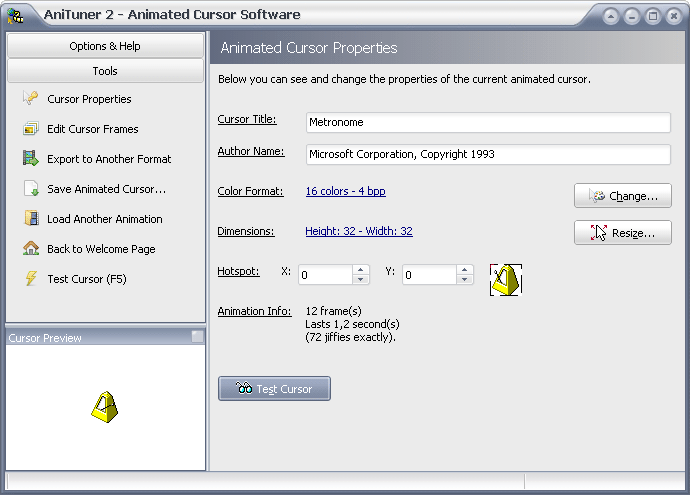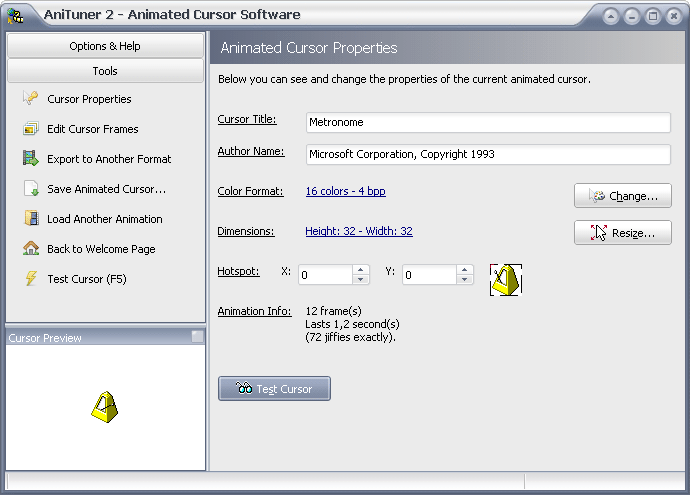Create animated cursors with AniTuner
Create, edit and convert animated cursor for Windows (.ani files) and animations, so you can use them in web pages, blogs, discussions, emails, video clips, presentations and applications. You can use animated cursors not only to customize the appearance of Windows themes but also to insert animations in your web pages, blogs, e-mails, instant messaging, documents, or even applications. Features:
Open and display any animated cursor.Make animated cursors (ANI) from animated GIF, video AVI and bitmap strips.Edit frames, change their duration, modify them in your favorite image editor and save changes back to the animated cursor.Perform operations directly on one or several frames like rotation, flip, reverse, or image merging.Import image files (BMP, JPEG, GIF, PNG, Adobe Photoshop PSD, CUR, ICO) to turn them into static cursors or animated cursors.Export frames from your animated cursors to several image formats.Modify existing animated cursors, and change their color depth or size.Convert animated cursors to animated GIF, AVI, bitmap strips or Adobe Flash SWF movies.
AniTuner is not exactly easy to use but there is good Help available in the program itself. Get it here.
How do I create an animated cursor in Windows 11/10?
To create an animated cursor in Windows 11 or Windows 10, you can use the mentioned freeware called AniTuner. You can edit an existing cursor you created earlier or create something from scratch. You can use almost any standard image format, such as PNG, JPEG, GIF, etc.
How do I make a GIF of my cursor?
To make a GIF of your cursor, you can use the AniTuner app. It is compatible with Windows 11, Windows 10, Windows 8.1/8, Windows 7, etc. Whether you have a GIF image, PNG, JPEG, or anything else, you can turn it into a cursor with the help of this app.