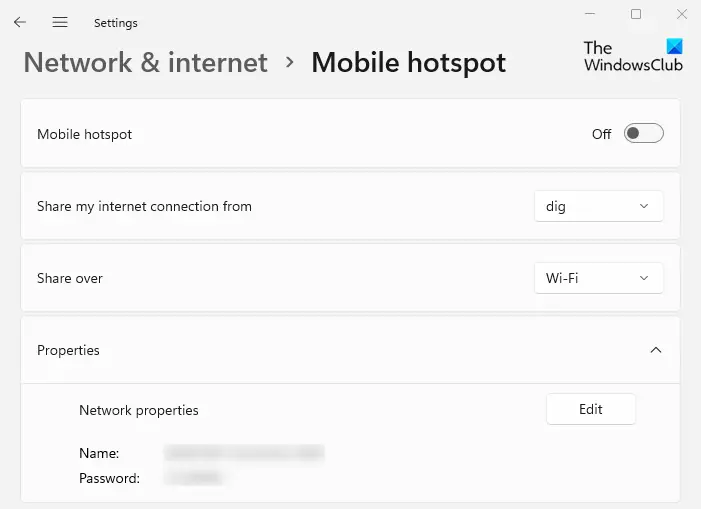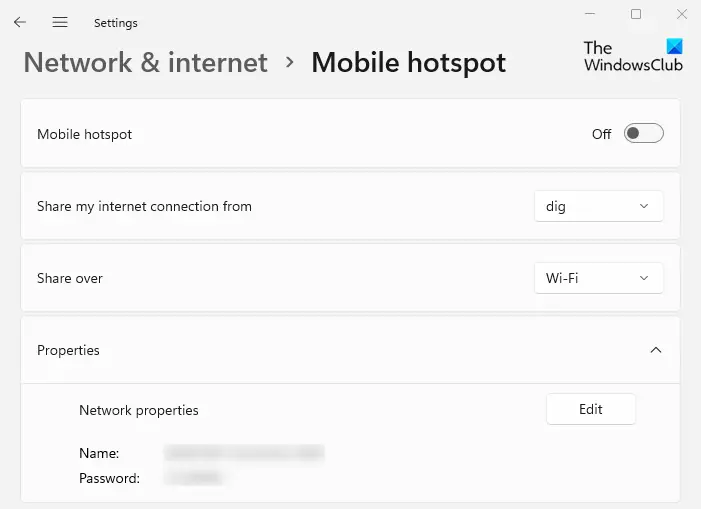Windows 11/10 makes it easy for you to create a Mobile Hotspot, and change the Mobile Hotspot Name & Hotspot Password as well, easily via its Settings. We have already seen how to turn on Internet Connection Sharing & create a WiFi hotspot in Windows using the netsh wlan utility, command prompt, and Wireless Hosted Network, and we have also seen a bunch of free WiFi Hotspot creator software like Baidu Wi-Fi Hotspot app, Connectify, Virtual Router Manager, MyPublicWiFi, Bzeek, WiFi Hotspot Creator, MyPublicWiFi, mSpot, etc, to create a WiFi hotspot. Now let us see how to do it via the Windows Settings app in Windows 11 or Windows 10.
How to create a Mobile Hotspot on Windows 11
With the growing number of people using Wi-Fi-enabled devices, it can be a challenge to maintain a strong signal in some homes. Wireless repeaters and WiFi extenders are a good temporary solution, but they don’t work for all wireless routers. Thanks to the new Windows 11 mobile hotspot feature, you can create one with just a few tweaks. To create a mobile hotspot on Windows 11, use the following suggestions: Now let’s look at them in more detail: If you have two different network interfaces, one of which is connected to the internet, then you can easily create a hotspot in Windows 11. In order to do that, go to System settings. The majority of Windows 11’s settings can be found in a single place. You can perform many tasks from the System Settings module, such as configuring the system, creating users, and updating Windows. System Settings can be accessed via the Windows+I keyboard shortcut or by right-clicking on Start and selecting Settings. To access the Settings menu, you can also open the Windows search box by pressing Windows+S and typing Settings in the box to find it, then click the result to open it. Click on Network & internet from the left pane of your Windows Settings, and then open the Mobile hotspot. As of now, you’re likely to have a mobile or wired adapter connected to the internet.
Change Hotspot Name & Password in Windows 11
When you are connected, go to the Share my Internet connection from drop-down menu and select a Wi-Fi or wired adapter. Now go to the Properties section and click the Edit button. After that, you must specify the network name and password for your shared connection and click Save. If you want to connect it to another computer, go to the Wi-Fi settings and find your network name. When you have found it, click it and enter your password to connect. Your computer hotspot should now be accessible to others.
Create Mobile Hotspot in Windows 10
Open the Start Menu and click on the Settings icon to open the Windows 10 Settings window. Now click on Network & Internet settings and then from the left side, select Mobile hotspot. To create a WiFi or a Mobile Hotspot, connect your PC to a WiFi Network or Ethernet, and then toggle the Share my Internet connection with other devices setting to the On position.
From the drop-down menu, you may select WiFi, Ethernet or Cellular Data connection. You will also see the Network name and the Network password below that, which you can share with the others. Read: How to Disable or Enable Mobile Hotspot in Windows.
Change Hotspot Name & Password in Windows 10
If you wish, you can change the Hotspot Name & Hotspot Password. To do this, click on the Edit button to open the following panel.
here you can change the Network name and the Network password – which has to be at least 8 characters. Once you have made the changes, click on Save. The settings also allow you to let another device turn on the mobile hotspot – but for this, both the devices have to have Bluetooth turned ‘On’ and they have to be paired.
Is a mobile hotspot as good as Wi-Fi?
You can use your phone as a hotspot to connect to the internet wherever you are, and it’s much safer than using free public WiFi. However, you may not be getting the top speeds if you are using an Android device. You can usually get a good connection in places and situations where you can’t get home internet.
Difference between WiFi and HotSpot
The WiFi network is used between wireless devices and access points to connect with each other. However, a hotspot is created using an access point device that provides internet access through Wi-Fi local area networking.