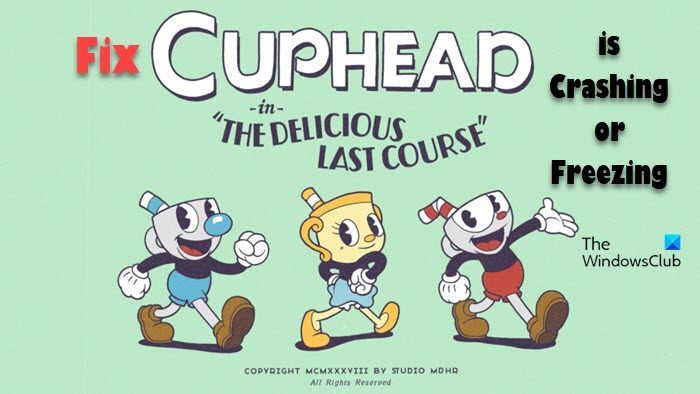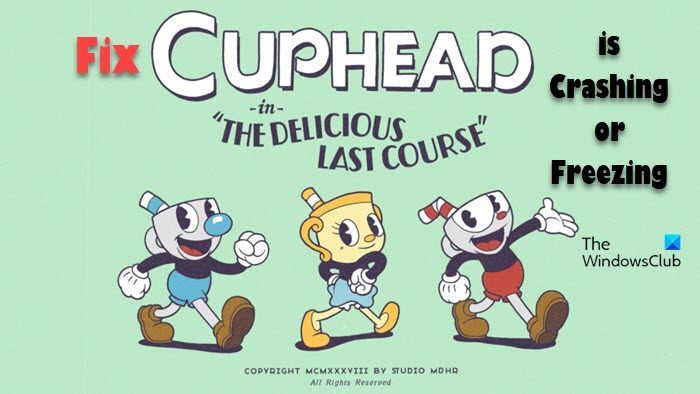Why is Cuphead: The delicious Last Course crashing?
One of the reasons why it can crash is that it is not compatible; you are either running a lower-end PC or have outdated software. Whatever the case is, you will find a solution for yourself below. Some other reasons include corrupted system files, overclocking apps, lack of permissions, etc. Without wasting any more time, let us go to the troubleshooting guide.
Cuphead The Delicious Last Course crashing or freezing on PC
If Cuphead: The delicious Last Course keeps crashing, first of all, update your computer. And then start the troubleshooting process. If troubleshooting doesn’t work then try the given solutions. Let’s get to work.
1] Update your Graphics Driver
Start with a simple solution; check your graphics driver first. Updated Graphics driver ensures smooth gameplay. Generally, Graphics drivers are updated along the Windows. However, if it is not updated, then you can update your Graphics driver manually or use freeware. Select the one suitable for you.
Use free driver update softwareGo to the manufacturer’s website and download the driverInstall Driver and Optional Update.Update GPU Driver from Device Manager.
If after updating the driver, your issue is not resolved, move to the next solution.
2] Run your game as an admin
More often than not, a lack of permission leads to compatibility issues in a game. So running your game as an admin is highly recommended. To do so, right-click on the game and select Run the game as an administrator. However, this will become tedious too soon as you’ve to do this every time you play. Open your game to see whether the issue persists or not.
3] Verify the game integrity
The game can crash or freeze because of corrupted and missing game files. Verifying and repairing game files can resolve the issue and here’s how to do so: The process may take some time, and once it’s done, launch your game and look for any kind of issue. Hopefully, you won’t face the said issue, but if you do, check out the next solution.
4] Disable the overlays
Using Discord while playing the game? If yes, it can be why your game is crashing or freezing. You should disable the option and see if that works. To do so, try these steps. If you have any other overlay, like NVIDIA or Steam, disable them as well.
5] Disable overclocking
If you are overclocking alongside the game, then chances are the game is crashing because of it. The best thing to do in this situation would be to disable the overclocking and then restart the game. Fingers crossed, you won’t have to face the same situation twice.
6] Lower graphics setting
High graphics settings do give a better gaming experience, but it has its downside. And one of them is compatibility issues. so if that’s the case, then you can set the graphics settings at either Default or Low option and simply restart your game.
7] Reinstall the game
Last but not least, if none of the above-mentioned solutions were able to resolve the issues then try uninstalling it. Now, reinstall it again, as doing so removes corrupted game files, corrupted game installation, or any issues related to such sorts. Now, start playing the game.
How do you fix a Cuphead that won’t open?
If Cuphead is not opening try the solutions mentioned in this post. You can start from the first solution and then move your way down. Also, check the system requirements mentioned below and make sure that your system is compatible. Following are the system requirements to run Cuphead: The delicious last course.
OS: Windows 10Processor: Intel Core2 Duo E8400Memory: 4 GB RAMGraphics: 2GB VRAM or higherDirectX: Version 11Storage: 2 GB available space
That’s it! Also Read: New World keeps crashing or freezing.