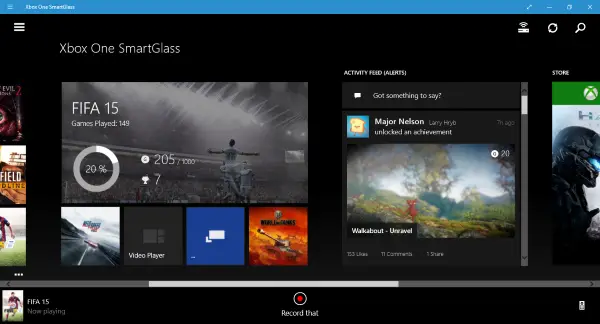The Xbox One was also more expensive than the PlayStation 4 at launch, and not to mention, it was not able to keep up in the video games department. You see, while the PlayStation 4 could easily run games at 1080p, the Xbox One had problems going there, and so the rise of the Sony machine began to take shape. One of the things we enjoy about the Xbox One is the number of features it brings to the table. Furthermore, Microsoft has been releasing new features on a monthly basis. One feature that caught our attention is the ability to record gameplay and share them with friends or an entire online community on Xbox Live and Twitter. Many believe that recording a game means the player must have a Kinect in their home, but that is not the case.
Record gameplay clips on Xbox One
Here are four ways to record short clips on the Xbox One:
1] Record using the Controller
Chances are if you bought an Xbox One in 2015, you do not own the Kinect, so how to record games? Worry not, friend, just make sure the latest Xbox One update has been installed on your system before attempting to record a clip. To record while in a game, double-tap the Xbox One home button on the controller, then press X. That’s it; you should see a notification at the bottom to prove the job is done. Here’s the thing, though, from experience, the controller option doesn’t always work, so that can be a problem. Until Microsoft comes up with a fix, we wouldn’t recommend relying on it.
2] Recording from your smartphone
If the Xbox One SmartGlass app is available for your smartphone platform, download it right now. Login into Xbox Live via the app then link the app with your Xbox One. Bear in mind, your Xbox One must be online and on the same network as your smartphone. Just press the Connect button, choose your Xbox One from the list, and voila, connected. When playing a game, the SmartGlass app will automatically detect this and bring up a red record button. Just tap that button at any time to record. We find that this option records over a minute of gameplay sometimes, so it is much better.
3] Record from your Windows 11/10 PC
Similar to recording from your smartphone. Just download the Xbox One SmartGlass app for Windows 10 and follow the same instructions to get it up and running.
4] Record with Kinect
While playing your favorite game, just wait until something awesome happens then say “Xbox, Record That.” The system should then record and save the last 30-seconds of gameplay. Hope this helps!
How to copy video recordings from Xbox to External Storage?
You can do that by connecting external storage over the USB connection. Once done, go to Settings > System > Storage, and then select the internal drive. Once done, select the Transfer option, and then choose the items you want to transfer to the external drive.