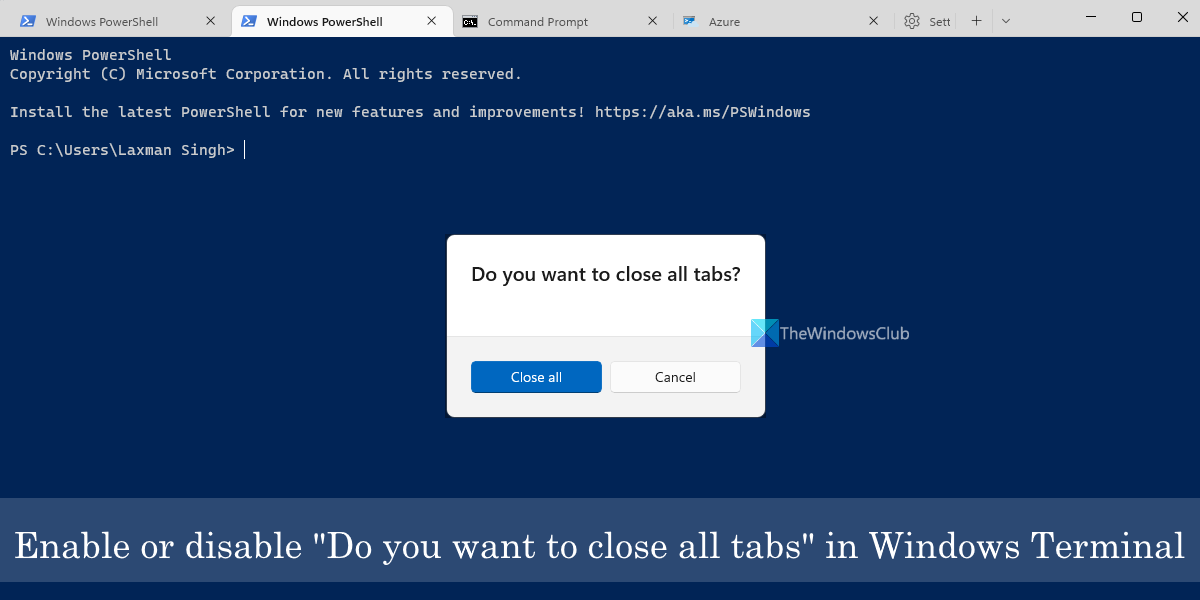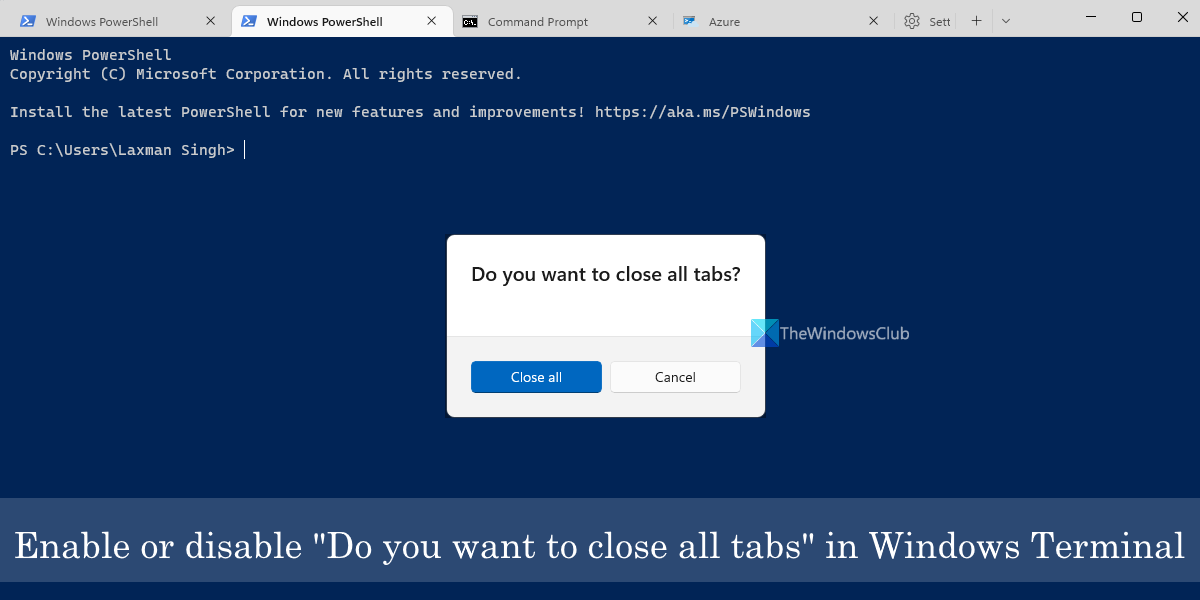Though there is no direct option in Windows Terminal to disable or turn off the confirmation pop-up while closing all tabs, this can be done with a simple trick. We have covered instructions for that in this post.
Turn off or disable Do you want to close all tabs prompt in Windows Terminal
You can disable the Do you want to close all tabs prompt using the JSON file of Windows Terminal on a Windows 11/10 computer. That JSON file includes the main settings of Windows Terminal where you need to make a little change. The steps are as follows: Let’s check these steps in detail. First, open the Windows Terminal app using the Win+X menu, Search box of Windows 11/10, or another way you like. Now access the Settings tab of Windows Terminal via Ctrl+, hotkey, or using the drop-down menu present on the top section (next to the Open a new tab icon). When the Settings tab is opened, click on the Open JSON file option which is present in the bottom left part.
Alternatively, you can also use the Command Palette feature of Windows Terminal to open the JSON file. If the Open with dialog box pops up for the JSON file, select Notepad in that pop-up and proceed further. Now the JSON file will open in Notepad. There, scroll down, and add “confirmCloseAllTabs”:false, to a separate line (below the “defaultProfile”: line), as highlighted in the image below.
Use the File menu of Notepad and click on the Save option. The changes made by you are applied immediately and will disable the confirmation pop-up for closing multiple tabs in Windows Terminal. You don’t need to close and re-launch the Windows Terminal app for this. To enable the confirmation prompt for closing multiple tabs in Windows Terminal, you can follow the steps covered above, and then remove or delete “confirmCloseAllTabs”:false, in the JSON file. Save the changes to the JSON file and it will enable the confirmation prompt again.
How do I enable tabs in Windows Terminal?
If there is no title bar and Windows Terminal doesn’t show tabs, then the reason is that the focus mode is enabled in Windows Terminal. So, to enable or show tabs in Windows Terminal, you need to turn off the focus mode. For that, use Ctrl+Shift+P hotkey to open the Command Palette. Search for the Toggle focus mode action and hit the Enter key.
How do I stop closing all tabs?
If you want to toggle stop closing all tabs prompt in Windows Terminal, then you can use the JSON file of Windows Terminal. After that, based on the changes made by you, the confirmation pop-up to close all tabs will either appear or won’t appear in the Windows Terminal app. This post has included all the required steps to do so. Follow the mentioned steps and enable or disable the Do you want to close all tabs prompt in Windows Terminal. Read next: How to change Color Scheme for a Profile in Windows Terminal.