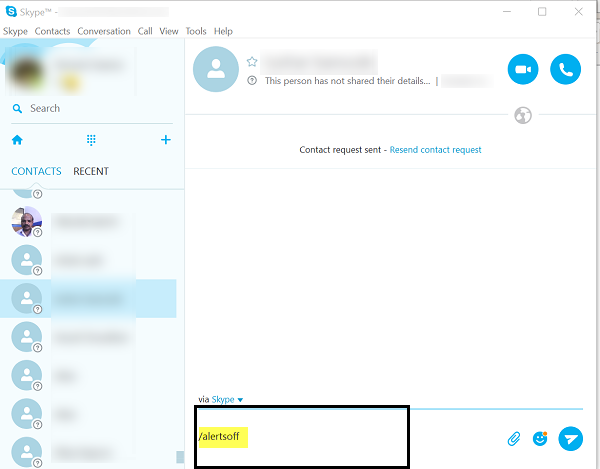Turn off Skype audio alerts for Group Conversations
The course of action will help you disable alerts for group conversations, as it will mute all the audio alerts you get every time a new message is sent in the group. All the messages will be seen flashing on Skype’s taskbar icon as a badge on the conversation. For disabling the conversations for a group, open Skype and navigate to the group’s settings. Once there, uncheck the option reading as ‘Notify me when something new happens. Alternatively, you can try the following trick. Type the next line of text in the chat window and hit enter. Your friends or group members will not see the message displayed in their chat window. If you would like to enable the conversation for a group, type the following and hit Enter. Please note that the function of these commands is similar to the Notify me when something new happens’ option in a group’s settings, but they offer a much quicker solution for toggling the feature On/Off. These tricks come in handy when you are forcefully added to a workgroup where you feel you shouldn’t belong and where people discuss trivial issues rather than posting assignments or work-related stuff.
Why am I still receiving Skype notifications after closing the Skype app?
If the Skype app is running in the background, you may still get notifications. If you are sure that the notification is turned off, but they are still showing up on your Windows PC, then the best would be to sign out of Skype and close it. You can also choose to kill the Skype App and remove it from the Startup apps listing. It will ensure the Skype app does not start as you log in to your account.