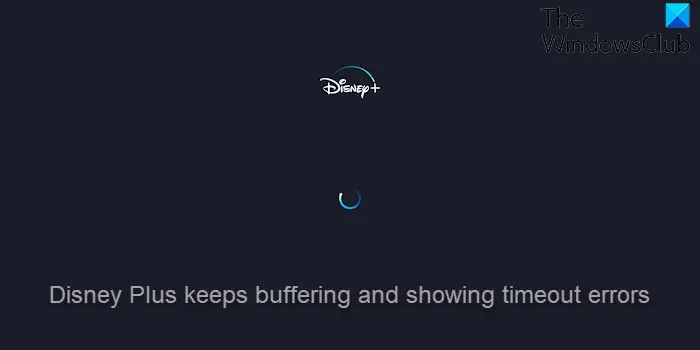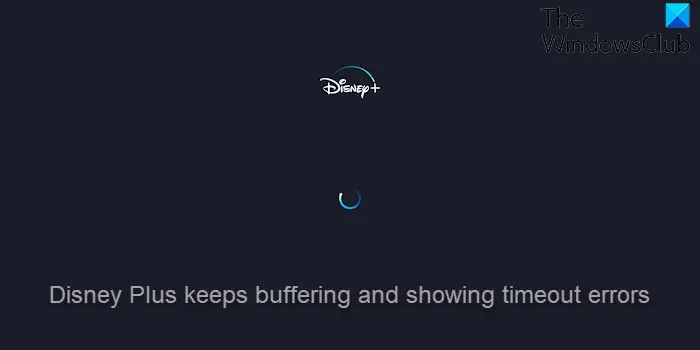Why do I keep getting buffering timeout on Disney Plus?
There are multiple reasons why Disney Plus is buffering and giving a timeout error. Chances are the issue has a lot to do with your internet connection. Then again, it could also be due to problems with Disney servers, your computer hardware, or even the web browser itself.
Why does Disney Plus keep loading?
You will want to check if there are any updates for the Disney Plus app, then download and install. You can check via the Google Play Store, Apple App Store, or even the Microsoft Store.
1] Check your internet connection
OK, so the first thing you will need to get done, is to check if your internet connection is on point. You can do this by reading Best free Internet Speed Test online services and websites. Bear in mind if you want to stream at 720p and 1080p, then you’ll need a 5MB connection. In terms of streaming at 4K levels, then a 25MB connection is recommended. These numbers are the bare minimum, so always strive for higher if you can.
2] Switch from 2.4GHz to 5GHz if possible
Routers these days tend to support both 2.4GHz and 5GHz frequencies. The 2.4GHz option can only deliver speeds at a certain level, while 5GHz goes beyond that. Therefore, if you want to increase your speed, the best option here is to switch over to the 5GHz frequency and make sure your computer supports this spectrum.
3] Switch from Wi-Fi to Ethernet
If your computer does not support the 5GHz frequency spectrum, then we suggest adopting the old ways. Simply plug your Ethernet cable into the router, then plug the other end into your computer, and that’s it.
4] Ensure Disney Plus is updated to the latest version
Updating the Disney Plus app is super easy, and it doesn’t matter if you’re using it on Android or Windows 11. When it comes down to updating Disney Plus on Android, you must open the Google Play Store, then navigate to the top right, tap the profile icon. Tap the Settings option and then Network Preferences and then Auto-update apps. As for updating Disney Plus on Android, you will need to open the Microsoft Store, then from there, click on Library > Get Updates.
5] Delete cache and cookies
If you’re using Disney Plus through the web browser, then your best bet right now is to clear the cookies and cache. To get this done, we suggest reading Clear Cookies, Site Data, Cache for specific website in Chrome, Edge, Firefox. Be certain to follow the instructions carefully.
6] Repair or Reset the Disney Plus app
Yes, it is possible to repair the Disney Plus app on your Windows 11 computer. In order to get this done, you must fire up the Settings app by pressing the Windows key + I, and from there, select Apps. Select the Apps & Features option, then scroll down until you’ve come across Disney Plus on the list. Click the three-dotted button next to it, then be sure to select Advanced Options. Finally, you will want to scroll down to find the Repair button. Click on it and give the system time to repair the app. If that does not help then use the Reset option. When you’re done, go ahead and check if Disney Plus is still buffering or having problems loading.
Why does my Disney Plus keep freezing on my TV?
So, if you’re using Disney Plus on your TV, then the problem you’re facing could be due to irregular intervals after an update. Alternatively, a slow internet connection is capable of causing a freeze, so make sure your speed is 5MB or greater. Read: Fix Disney Plus stuck on Loading screen.