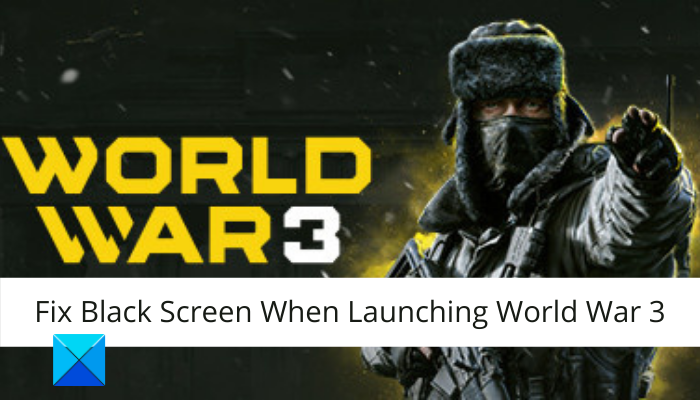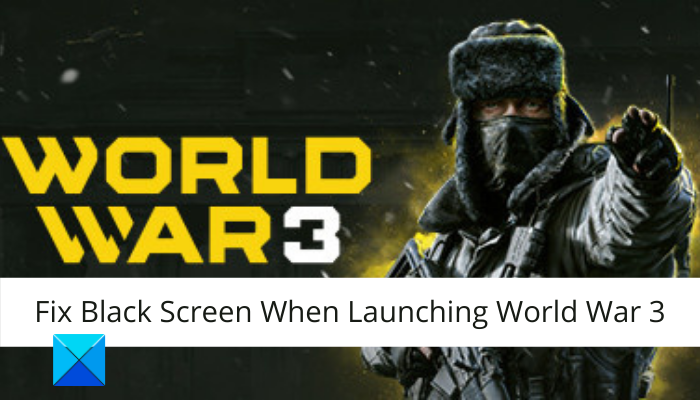What causes Black Screen when launching World War 3?
Here are the potential causes of the black screen issue when launching World War 3:
In some instances, you might experience the problem at hand if there is some ongoing server issue. Hence, make sure the server status of World War 3 is up and running. Else, you will have to wait for the server issue to be resolved from the developer’s side.If you have outdated graphics drivers on your system, it can cause a black screen issue when starting the game. So, if the scenario is applicable, update your graphics drivers to their latest version in order to fix the problem.The problem might also be caused if you are dealing with corrupted,d broken, or missing game files. Hence, verify and repair the game files on Steam to fix the issue.Another reason for the same issue can be the fact that there are corrupted files in the HTML folder of World War 3. In that case, clearing the HTML folder can fix the issue.It can also be caused due to software conflicts. So, troubleshoot in a clean boot state to resolve the issue.
Based on the above scenario, you can get rid of the issue using one of the below-mentioned fixes.
Fix Black Screen when launching World War 3
Here are the methods you can try if you encounter a black screen when launching World War 3:
1] Make sure there is no server issue
If you are experiencing a black screen on starting the World War 3 game for a long time, it could be due to an ongoing server issue. You might be getting the issue if the servers are down at the moment. Hence, the first thing you should do is make sure that the servers are up and running. To check the server status of World War 3, you can use a free online tool. You can also contact the official team of World War 3 on social networks and query regarding the same. In case you find out that there are indeed some server issues going on, there is nothing much you can do about it. You will have to wait for the issue to get resolved from the server-side. However, if the servers are up and running and you are still facing the problem, move down to the next potential fix the issue.
2] Update your graphics drivers
If you are having outdated graphics drivers on your system, it can cause a black screen issue in World War 3. Hence, make sure you have up-to-date graphics drivers on your PC. If not, update your graphics drivers to the latest version right away. Here are the methods that you can use to update graphics drivers on Windows 11/10: When done updating your graphics drivers, try launching the game and see if the black screen issue is resolved or not. If not, try the next potential fix to resolve the issue.
3] Verify the game files
The problem might also occur due to corrupted game files of World War 3. If you are dealing with broken or missing game files, you are likely to encounter a black screen when trying to launch the game. Hence, try verifying the integrity of your game files on Steam using the dedicated option. It lets you verify and repair your game files. Here’s how to do that: In case you still get the same problem, there might be some other underlying causes of the issue. So, try the next potential solution to fix the problem. See: Fix Resident Evil 2 crashing or showing Black Screen on Windows PC.
4] Clear the HTML folder of World War 3
You might be experiencing the black screen issue if there are corrupted data packets stored in the HTML folder of the World War 3 game. Many affected users have confirmed fixing the issue by deleting the HTML folder of the game. So, if the scenario is applicable, you can try clearing the HTML folder to fix the issue. The folder contains no important data and it is regenerated when you relaunch the game. However, you can take a backup of the folder at some other place just to be on the safer side. Here is how to delete the HTML folder of World War 3: If the black screen issue still persists in the startup of World War 3, there are some more fixes you can try. So, move on to the next potential fix to resolve it. Read: Fix Far Cry 6 Black Screen issues on Windows PC.
5] Launch the game in full screen on Steam
You can try reconfiguring the game launch options for World War 3 on Steam to fix the issue. Try launching the game in full screen and then see if the problem is fixed. Some affected users were able to fix the problem using this workaround. So, it might just work for you as well. Here is how you can do that:
6] Troubleshoot in a clean boot state
The problem can very well be facilitated due to software conflicts on your system. Hence, if the scenario is applicable, you should be able to fix it by performing a clean boot. Here are the steps to run Windows in a clean boot state:
What is the cause of World War 3 crashing after loading the map?
The cause of World War 3 crashing after loading the map can be the OpenSSL bug found in the Intel 10th generation processors. It can cause the game to crash after loading the map. Now read:
Fix World War 3 Fetching Data Timeout error.Fix World War 3 SERVERATTACHED TIMEOUT error.