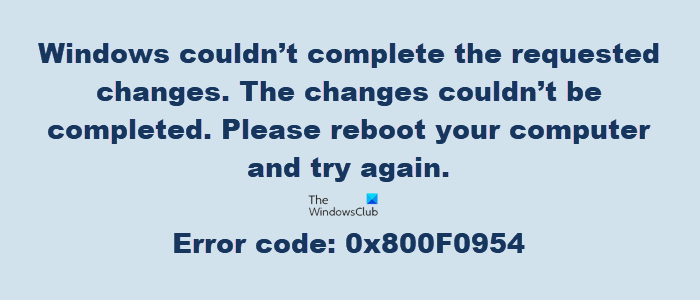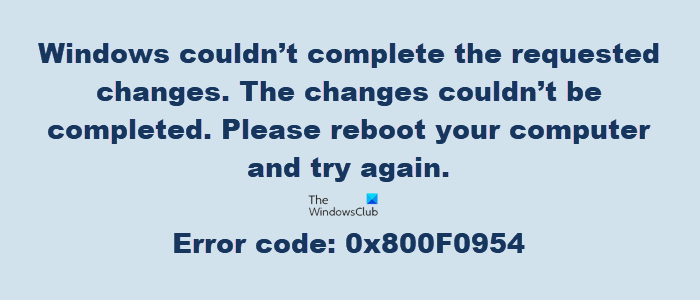How to fix Error 0x800f0954 on Windows 11/10
You may receive Error 0x800f0954 when you try to install .NET Framework 3.5 or any other Optional feature using the Windows Features functionality or DISM. Try these suggestions to resolve the issue: Error code: 0x800F0954 – CBS_E_INVALID_WINDOWS_UPDATE_COUNT_WSUS. Open Registry Editor Navigate to the following registry key: In the right pane, locate UseWUServer. Set its value to 0. Exit Registry Editor and restart your computer. If this does not help, you may need to Repair your computer using a Windows ISO.
How to fix Windows Update Error 0x500f0984
When your system throws up Windows Update Error 0x500f0984, you may not be able to download or receive any build updates. However, you can fix this by creating a batch file and run it with administrator privileges. The batch command as the name suggests, executes a series of commands. To fix Windows Update Error 0x500f0984, you’ll first need to create a batch file using NotePad. Open the NotePad app and copy-paste the following list of commands in it. SC config trustedinstaller start=auto This will clear software Distribution and catroot2 folder contents, re-register needed DLL files, reset winsock, run DISM and SFC basically.
When done, go to the File tab in the upper right-corner of the NotePad window and select Save As option. When the Save As dialog box appears, enter the File name as Wufix.bat.
Hit the drop-down button next to Save as type field and choose All Files from the list of options displayed. Hit the Save button to save the file. Now, right-click the Wufix file and run the batch file with administrator privileges. Wait until the process is complete. Now, restart the PC and see if the error persists. Hope this helps.