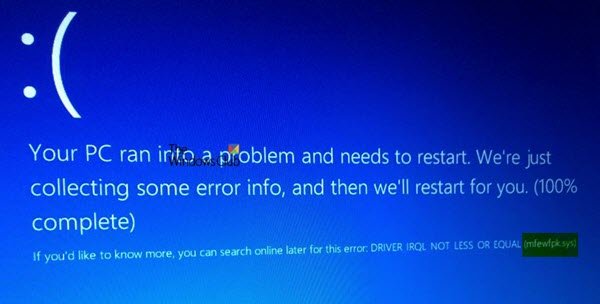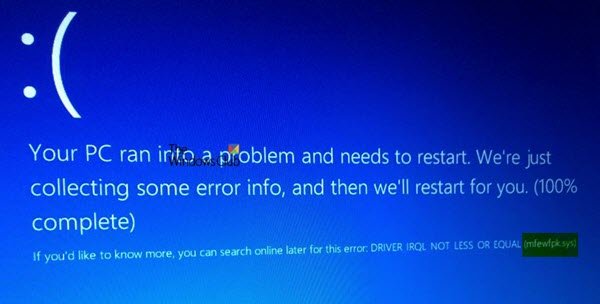Fix mfewfpk.sys, epfwwfp.sys Blue Screen errors
The accompanying Blue Screen error message could be –DRIVER IRQL NOT LESS OR EQUAL. Before you begin, you might want to create a System Restore point first, as it can help you to reverse undesirable or unwanted changes. It is also recommended that you carry out these tasks mentioned below in Safe Mode with Networking only.
Remove the epfwwfp.sys file
You may use the ESET AV Remover tool to uninstall Eset security software. If you still receive the BSOD then use the CMD to delete the particular file. Right-click on the Start button and click on Command Prompt (Admin), type in the following command to delete epfwwfp.sys and then hit Enter.
Restart your system normally after the scan is completed.
Remove the mfewfpk.sys file
First of all, download the McAfee Product Removal Tool to uninstall McAfee security software. Once downloaded, run it and follow the onscreen instructions. Click on Next and then click on Next again after selecting the radio button to agree to the terms of use.
Reboot your computer and check if that fixes your issues. If you still receive the BSOD then use the CMD to delete the particular file. You may then take up the issue with the support department of the security software. Hope this helps you fix the issue.