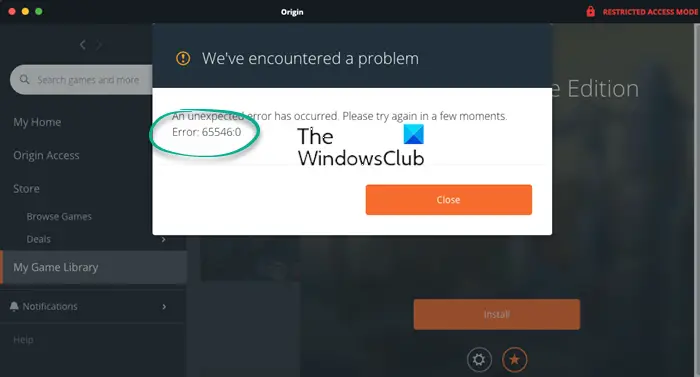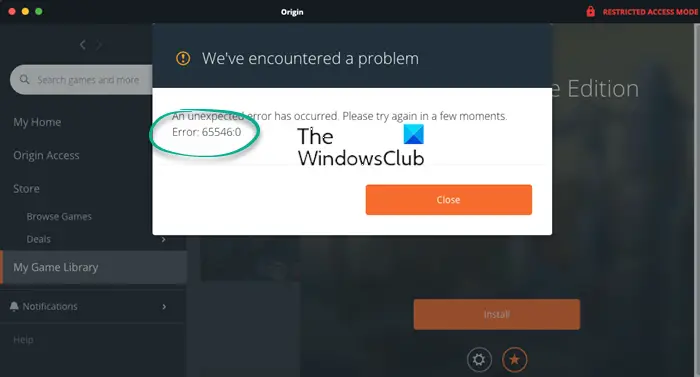Fix Origin Error 65546:0 on Windows PC
If you are seeing Origin Error 65546:0, try the following solutions to resolve the issue. Let us talk about them in detail.
1] Restart Origin
First up, try restarting the Origin app. You should not only close the app by clicking on the Cross icon but also open Task Manager, right-click on all the processes related to Origin, and select End Task. Once you have killed all the Origin processes, reopen it and try installing the game that game you the error code in question.
2] Make sure that the date and time are correct
Next up, check the date and time of your system and make sure that it’s correct. You should even check the timezone. If the date and time are not correct, search Date and time settings from the Start Menu. Now, select the Time Zone from the drop-down menu and click on Sync now. Finally, check if the issue persists.
3] Allow Origin through Firewall
Maybe the reason why you are unable to download anything from Origin is that your antivirus is mistaking the app for a virus. If you have a third-party antivirus, just whitelist it. However, if you are using Windows Defender Firewall, check the following steps to allow Origin through Firewall. Note: If you can’t find Origin’s location, just search “Origin” from the Start Menu and select Open file location. This should do the trick for you.
4] Reset the Windows Host File
Reset the Host File and see if that helps.
5] Delete the Origin Cache Data
Sometimes, if you have installed Origin after uninstalling it somewhere back in the stream of time, your installation can get corrupted. What you need to do is delete the cache folder and see if it helps. So, open Run, enter the following location, and click Ok. Now, delete the Origin folder. Finally, restart your system, reopen Origin and see if the issue persists.
6] Troubleshoot in Clean Boot
Maybe the issue is caused because of a third-party application interfering with Origin’s process. To find out which app is the cause, we need to perform Clean Boot. Then manually enable processes one by one to find out the culprit. Once you know who the culprit is, just remove it and your issue will be resolved.
7] Disable any VPN or Proxy
You should disable any VPN or Proxy Server that you are attached to as they too can stop Origin from installing the game. So, go ahead and do that, then try redownloading the game. Hopefully, this will do the job for you.
8] Reinstall Origin
If nothing works, then your last resort is to reinstall Origin on your system. To uninstall Origin, follow the prescribed steps. After uninstalling restart your computer and re-download the game. Hopefully, this will do the job for you.
How do I fix an Origin installation error?
Usually, Origin installation errors can be resolved by executing the solutions mentioned in this article. We have mentioned everything you need to resolve error code 65546:0 which is an installation error. There are various installation errors in Origin. Therefore, you should use the error code that you see to search for appropriate solutions. We have a guide for some of the most common Origin errors that you can see while playing games. Do check:
Origin installation requires an internet connection error Fix Origin error code 9:0, Installer encountered an error
Why won’t Origin install on my PC?
More often than not, Origin or any other app won’t install on your system when there is something that’s blocking the installation. It’s your antivirus that blocks the installation. You should disable the antivirus temporarily before beginning the installation. If that doesn’t work, check if the installation package is corrupted. You can download a fresh copy of the software and try installing it. Origin is free and can be downloaded from origin.com. Also read: Fix Origin Error 196613:0 when downloading or updating.