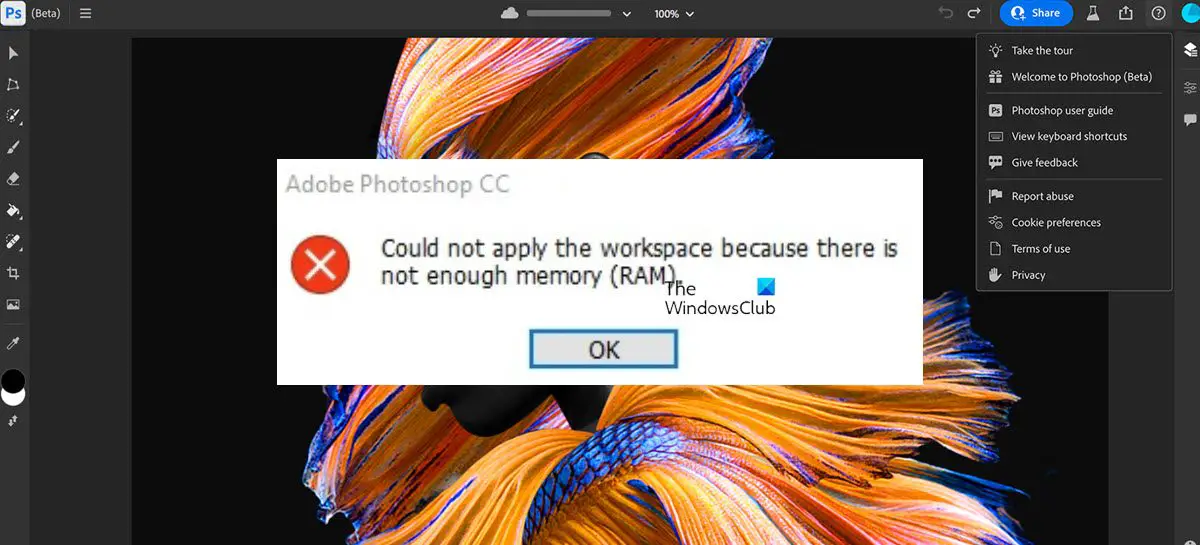What causes Photoshop not enough RAM error?
The reason is clear. The software requires more memory than is made available to it. This can be directly caused by the following reasons:
Too many running background appsOutdated graphics driversUsing a pirated version of PhotoshopRestriction in RAM usage
Fix Photoshop not enough RAM error
You can fix Could not complete your request because there is not enough memory (RAM) in Photoshop on your Windows computer by following these suggestions: Now let us see these in detail.
1] Use genuine Photoshop software and check system requirements
Before getting started with different methods to fix this issue, check if you are using an original version of Adobe Photoshop. This is because pirated versions are more prone to viruses and bugs. Purchase an official version and check if the issue still occurs. You must also ensure that your PC meets the system requirements for PhotoShop. The minimum requirements for Photoshop are,
Processor – Intel or AMD processor with 64-bit supportOperating system – Windows 10 64-bit (version 1909) or later; LTSC versions are not supportedRAM – 8 GBGraphics card – GPU with DirectX 12 support and 1.5 GB of GPU memoryMonitor resolution – 1280 x 800 display at 100% UI scalingHard disk space – 4 GB of available hard-disk space; additional space is required for installation
Make sure your PC exceeds the minimum requirements. You can see your system info in the Settings or Control panel. Read: Photoshop alternatives for PC
2] Disable Background processes
Low memory availability could also be the reason why Photoshop is facing this error. Disable all background processes by performing a clean boot and check if the issue gets fixed. Here’s how: You may opt to keep the processes of your third-party security software running if you wish. Check if this helps.
3] Update Graphics Drivers
To run Photoshop efficiently, a designated amount of graphics memory is essential. Outdated graphics drivers may cause Photoshop not to have enough RAM. Here is how you can update the graphics drivers. You may visit your computer manufacturer’s website to download and install the drivers. Some of you may want to use free Driver Update software or tools like AMD Driver Autodetect, Intel Driver Update Utility or Dell Update utility to update your device drivers. NV Updater will keep NVIDIA Graphic Card Driver updated.
4] Increase allowed RAM space
Photoshop allows users to set a dedicated amount of RAM to use. So, the error may occur due to a lack of RAM. To fix this, you’ll have to increase Photoshop’s usable RAM.
Yo have to change a REgistry value and then change a PhotoShop setting:
Press the Windows key + R to open the Run dialog box.Type regedit and hit Enter.Once the Registry Editor is open, navigate to the following path.
Right-click on the folder that appears on your screen and click on New.Select DWORD(32-bit)VALUE and rename the new key as OverridePhysicalMemoryMB.Now right-click on the newly created key and select Modify.In Value Data, type the RAM installed on your system. For example, if the installed RAM is 8GB, you’ll type 8000.Now click OK to save the changes and close the Registry Editor.
Now, open Photoshop and click on Preferences > Performance. Move the slider to increase the RAM to be used by Photoshop. Once done, close Photoshop and restart your device to save the changes.
5] Reinstall Photoshop
If none of these steps can help you, consider reinstalling Photoshop. This has been known to help most users get over this error. Read: Photoshop has encountered a problem with the display driver
How much RAM do I need for Photoshop?
To run Photoshop, a minimum of 8GB RAM is required. The recommended RAM is 16GB. But to perform heavy tasks on Photoshop, you’ll need at least 32GB DDR4 RAM and additional disc space. However, various companies now offer budget laptops capable of handling Photoshop’s high load.
How much RAM should I allocate to Photoshop?
Photoshop will use as much spare memory as the settings will allow. However, it depends on what you’ll be doing in Photoshop. If you’re doing beginner-level editing, less RAM should be allocated; for high-end images, more RAM is required.
Could not complete this operation there was not enough memory available
This error usually appears when a user clicks the “Save for Web” option. To fix this, increase Photoshop’s usable RAM or reinstall the application.
Is 4GB of RAM enough for Photoshop?
Photoshop can barely run on 4 GB of RAM. However, it’ll start to lag once you use tools like detailed brushes and effects. If the load increases, the program might freeze or become unusable. Fix: Adobe Photoshop Graphics Processor not detected.