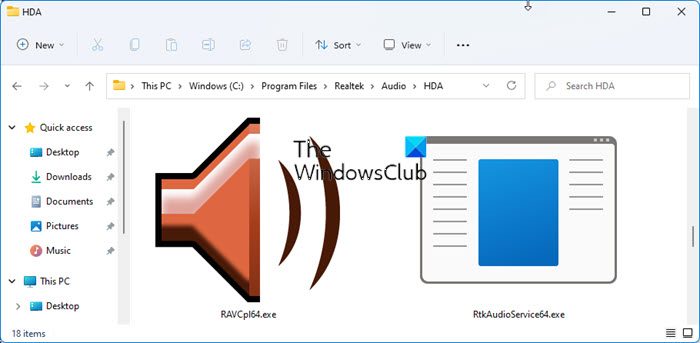What is RAVCpl64.exe?
If your computer has Realtek High Definition Audio Driver then it will have RACpl64.exe process. The driver is basically is an interface between your Operating System and the Realtek Audio Card of your system. RAVCpl64 is an abbreviation of Realtek Audio Volume Control Panel (64-bit), which as the name suggests, is meant to control the driver. It is usually located in this folder: Its Properties describe the file as Realtek HD Audio Manager and it has a size of around 18.6 MB.
How do I fix RAVCpl64 exe error?
There are a lot of errors caused by RACpl64.exe, the following are some of the most common ones.
RAVCpl64.exe program errorRAVCpl64.exe not validRAVCpl64.exe quitProblem starting application: RAVCpl64.exeRAVCpl64.exe is not runningRAVCpl64.exe encountered a problem and will closeCannot find RAVCpl64.exeRAVCpl64.exe can’t be foundSoftware Path Fault: RAVCpl64.exe
What’s common in all the error messages is that they are caused by Realtek Audio Volume Control Panel. A very obvious reason for all the errors is corruption. Either the Audio Driver got corrupted or some system files. Whatever the case is, it can be resolved.
RAVCpl64.exe Not working, System or Application Error
Before going to the troubleshooting guide, you should update your OS. You can do that from Windows Settings. Open Settings, go to Update & Security (Windows 10) or Windows Update (Windows 11), and click Check for Update. If updating did not help, check out the solutions mentioned below to know what to do if RAVCpl64.exe is not working, or is causing system or application errors. Let us talk about them in detail.
1] Check if RACVpl64.exe is a virus
Open Task Manager and locate the RACVpl64.exe file that is running on your computer. Right-click on it and select Open file location. Now upload this RACVpl64.exe file to a free online malware scanner like virustotal.com or jotti.org to get it scanned with multiple antivirus engines. The legit RACVpl64.exe is, as mentioned, located in the following folder.
If it is not located in the folder, it could well be malware.
2] Reinstall Realtek HD Audio Manager
You should download and reinstall Realtek HD Audio Manager. That is very likely to work. Read: Realtek drivers won’t install.
3] Download the latest Realtek drivers
Visit realtek.com to download and install the latest drivers for your system. That could also make the error go away.
4] Run SFC
Corrupted system files are another reason that could have caused the issue in question. There are various situations that can corrupt these files, such as abrupt shutdowns, malicious files, etc. To repair those files, we need to run System File Checker. Open Command Prompt as an administrator and run the following command. After executing the aforementioned command, restart your computer and check if the issue persists.
5] Perform System Restore
If you have created a system restore then this might be the right time to use it. System Restore will dial your computer to a state when you were not facing this issue. To perform System Restore, follow the prescribed steps. Hopefully, it will do the job for you. Also Check: Realtek HD audio manager not working or showing.