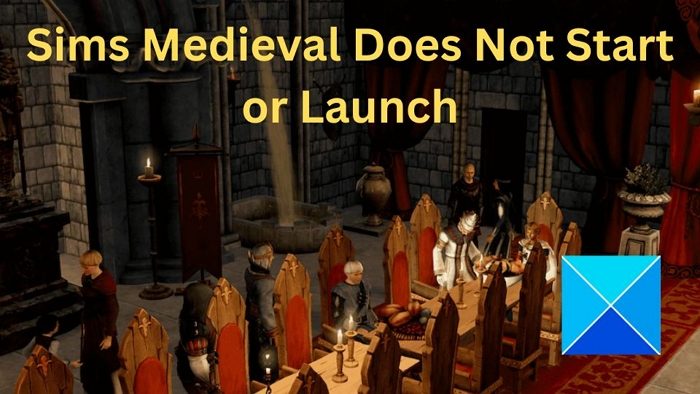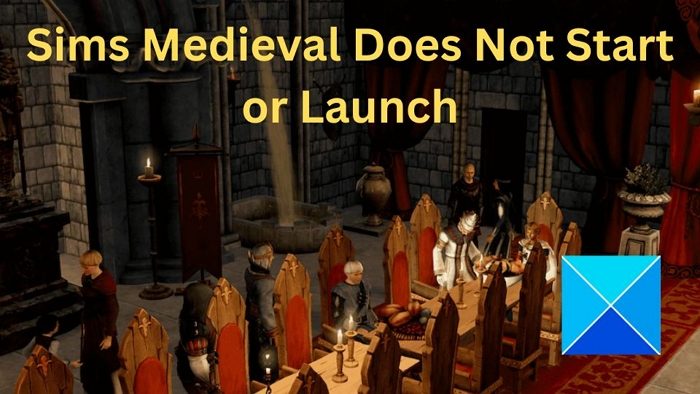Fix Sims Medieval does not start or launch on Windows PC
Sims Medieval not launching is one of the issues reported in forums. The problem mainly occurs because of compatibility issues, but there can also be other reasons. But luckily, fixing the issue isn’t challenging. To help you out, we have shared some working methods: Make sure you use an admin account to run these checks and fixes.
1] Check if your PC supports it
As mentioned, the issue could occur because of compatibility issues. So before getting into any fix, ensure that your PC does support the game. Although you don’t need a high-end PC to play Sims Medieval, ensuring your PC meets the system requirements would be handy. The minimum system requirements for Sims Medieval are:
CPU: 2.0 GHz P4 processor or equivalent 7RAM: 1GB RAM / 1.5GB RAMGPU: 128 MB video card with support for Pixel Shader 2.0 (ATI Radeon 9500 / NVIDIA GeForce FX 5900).Direct X version: DirectX 9.0cSTO: 5.3 GB of hard drive space with at least 1 GB additional space for custom content and saved games.
To compare the system requirements with your PC, you can run DXDIAG and check the scan result to compare the hardware configuration. DXDIAG is especially useful for checking if the GPU has issues.
2] Apply a Script
If you have any compatibility issues, you can try out a script to bypass that. The Script was shared in the EA Forum, and many people found the Script to be helpful. Follow these steps to execute the script:
First, launch Notepad.Copy and paste the following command into a blank Notepad file.
Finally, save the file in the .ps1 format. You can name the file anything. Make sure to enter the correct format.Once done, right-click on the file and select Run with PowerShell.Finally, launch Sims and see if it works for you.
3] Update GPU Driver
The issue could also appear because of an outdated or incompatible GPU driver. So updating your GPU driver to the latest version would help. The best way to update your GPU driver would be to visit your GPU’s manufacturing website and download a suitable driver. For instance, if you have an MSI GeForce RTX 3060 GPU, you need to go to MSI’s driver download page and search for and download the latest version of the driver. Alternatively, you can use driver updating tools to find, download, and install a GPU driver automatically. Once your driver is installed, reboot your computer and then check if Sims Medieval is getting launched. If nothing helps, reinstall the game and see if that works. So those were some quick fixes for the Sims Medieval not starting or launching in the Window issue. Even if the above methods didn’t help you fix the issue, try reinstalling the game and see if it worked. If not, please comment on the error, and we will help you.
How can I get technical support for The Sims Medieval?
If you are unable to resolve issues with The Sims Medieval not launching on your own, there are several ways you can get technical support for the game:
Game’s official website or forums for troubleshooting guides and solutionsContact the game developer or publisher directlyCheck with your computer manufacturer or a technical support serviceDedicated Online Communicates or forums.
Can the graphics settings be changed in The Sims Medieval to improve performance?
Like any other game, Sims also allows changing the graphics options. You can change it from video settings, i.e., resolution, aspect ratio, and graphics quality. However, it would be best to experiment to find out what works best for you, including any scope of hardware tuning on your PC.