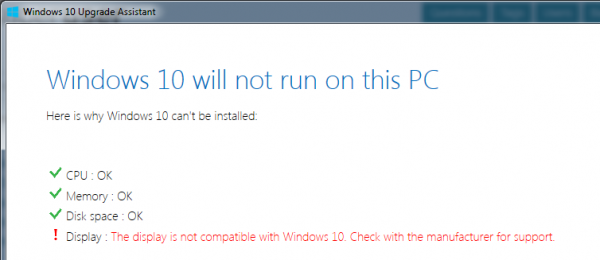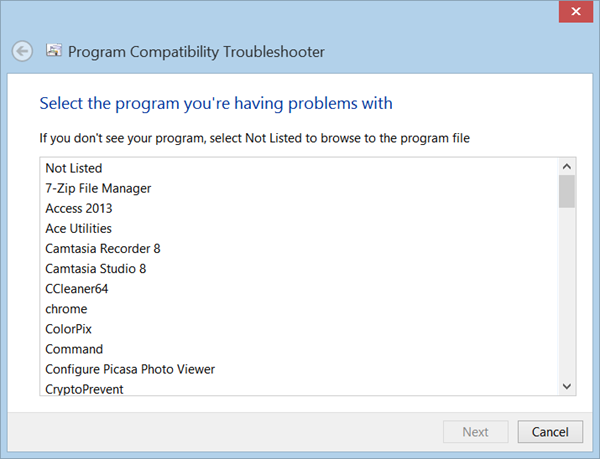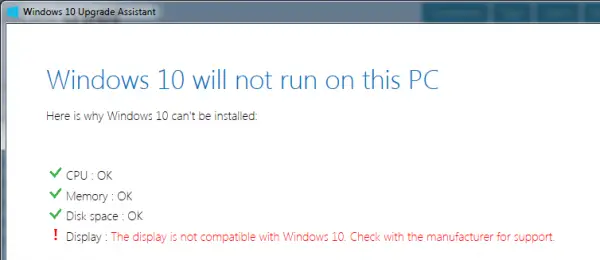The display is not compatible with Windows 11/10
Some of the other errors that have the same workaround are as follows:
These devices aren’t fully compatible with Windows 11/10.The display is not compatible with Windows 11/10. Check with the manufacturer for support.The display manufacturer hasn’t made your display compatible with Windows 11/10. Check with the manufacturer for support.
We will be covering the following workaround(s),
1] Checking for incompatible drivers
From the WinX Menu, open Device Manager. Expand the list that says Display Adapters. Right-click on the listing of your NVIDIA Graphics Card and select Enable. Now, right-click on it again and click on Update Driver Software… A new window will open up. On that, click on Search automatically for updated driver software.
If Windows now detects your Graphics Card and the latest driver for it, great! Else, proceed to the next step. Right-click on it again and click on Update Driver Software… Then, click on Browse my computer for driver software. After that, click on Let me pick from a list of device drivers on my computer. Finally, select a compatible driver for your computer named as NVIDIA Graphic Card and proceed further. Let the whole process finish and then restart your PC for the changes to take effect. This will help you update your Graphics Driver.
2] Getting the latest Graphics drivers from the manufacturer’s Website
First of all, you need to be sure of who is the maker of the GPU or Graphics Processing Unit on your computer. The manufacturer will be one of NVIDIA, AMD or Intel.
If you have a Graphics Processing Unit made by NVIDIA, get the latest version of the driver for your computer here.In case your computer has a Graphics Processing Unit made by AMD, get the latest version of the driver for your computer here.Finally, if the Graphics Processing Unit on your computer is made by Intel, get the latest version of the driver for your computer here.
3] Installing the latest Graphics Driver in Compatibility Mode
In case the drivers you just downloaded above do not install on your computer, you need to install it using the Compatibility Mode. This trick just sets the operating system configuration for the particular setup as an older version of Windows. In case, the setup is made for an older version of Windows 11/10, it is enabled to be installed on this newer version of Windows.
For this, you just need to right-click on the setup file and click on Troubleshoot compatibility. It will launch the Program Compatibility Troubleshooter. Just follow the on-screen troubleshooter and test the programs under the combinations for different compatibility modes. After following any of these three steps individually, try upgrading to your computer and see if it works.