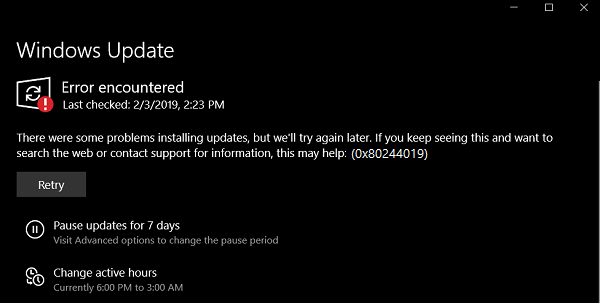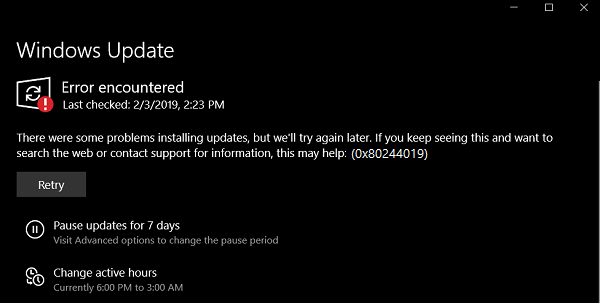Windows Update Error 0x80244019
We will be taking a look at the following fixes to get rid of Error Code 0x80244019 for Windows Updates on Windows 10, 1] Reboot your computer The first workaround for you must be rebooting your computer and checking if that fixes the error for Windows Updates. 2] Use Windows Update troubleshooter Run Windows Update Troubleshooter. You can also try to run Microsoft’s Online Windows Update Troubleshooter and check if that is any help in fixing any of your issues. 3] Configure Windows Update related Services status Open the Windows Services Manager and locate the following services: Open their Properties and ensure that their Startup type is as mentioned above against their name and that the Services are running. If not click on the Start button.
4] Run Windows Update in the Clean Boot state A Clean Boot starts a system with minimal drivers and startup programs. When you start the computer in clean boot, the computer starts by using a pre-selected minimal set of drivers and startup programs, and because the computer starts with a minimal set of drivers, some programs may not work as you expected. You can run Windows Update after booting into the Clean Boot State and check if that makes the error go away. 5] Configure Proxy Settings machine-wide Run CMD as Administrator and execute the following command: Wait for the process to complete and then try to install your App or Windows Update again. Did this help?