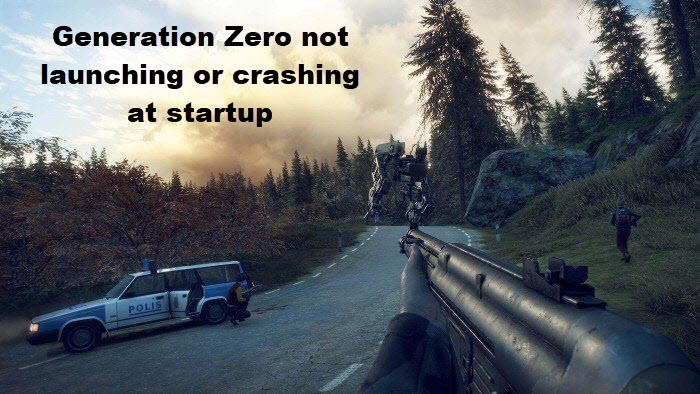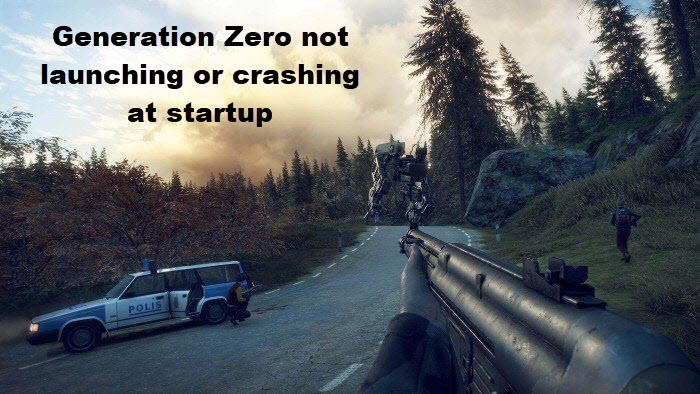Generation Zero not launching, freezing or crashing at startup
The following discussion will help you if Generation Zero is not launching, keeps lagging or crashing at startup on Windows 11/10 PC.
1] Generation Zero System Requirements
Generation Zero requires a few minimum PC specs. It is advisable for you to check if you check all the boxes in this case. Of course, it does not hurt to have higher specs than those specified.
Minimum specs
OS: Windows 7 Service Pack 1 (64 bit)Processor: Intel i5 Quad-CoreMemory: 8GB RAMGraphics: Nvidia GTX 660 / ATI HD7870 – 2 GB VRAM / Intel Iris Pro Graphics 580Storage: Minimum 35GB free space
Optimum specs
OS: Windows 10 (64 bit)Processor: Intel i7 Quad-CoreMemory: 16GB RAMGraphics: NVIDIA GTX 960/ R9 280 – 4GB VRAMStorage: Minimum 35GB free space
2] Check your graphics card
Check the settings of your Graphics Card and make sure that it is updated. Select nVidia GeForce Experience or AMD Radeon Software for the best user experience. Older Graphics Cards are probably not supported, and you will not be able to launch the game unless you shift to the cards, as mentioned earlier.
3] Check if you are missing any Windows updates
There is a possibility that you are missing an update on your Windows PC. As we all know, Windows is adept at throwing huge updates our way. Ensure that you have updated your PC completely, and then try launching the game.
4] Disable programs that might interfere with Generation Zero
If you have programs running in the background when you try to launch the game, disable them. Also, check if you have disabled any recording or screen-capturing programs that might be on. Disable your antivirus for the time being since it can act as an unwarranted filter at times. You should also check or troubleshoot any programs that might interfere with Steam. For this, turn off Steam overlay and then troubleshoot.
5] How to launch Generation Zero game in “windowed” mode
Instead of launching the game normally, you can try to start a session in windowed mode. For this:
Open Steam, and via that, open your game library.Right-click on the game title and go to ‘Properties.’Click on ‘Set Launch Options’ and type in “/windowed.”Start a new game session.
6] How to verify integrity of Generation Zero game files
It would be best if you went over the integrity of the game files before launching a new session. Here’s how you can do that:
Open Steam, and via that, open your game library.Right-click on the game title and go to ‘Properties.’Select the “Local Files” tab, and click on “Verify Integrity of Game Files.”Start a new game session once the verification is done.
7] How to change your Generation Zero game settings file
There might be issues with your game settings file preventing you from launching the game. You need to stop and disable anti-aliasing. Follow the path of: Now, open the JSON file. There, you need to scroll down to ‘GraphicsAA’ and set the value to zero. That maneuver is supposed to take some load off of your computer and launch the game in its full glory.
8] Download and install Microsoft Visual C++ Redistributable and .NET Framework
Uninstall Microsoft Visual C++ and reboot your PCReinstall Microsoft Visual C++ 2015, 2017, and 2019 from Microsoft’s website
Reinstalling these files might give you the edge needed to run the game smoothly on your PC.
9] Try uninstalling and reinstalling Generation Zero
You can try the age-old effective medication for such launching problems – uninstalling and reinstalling the game. You have access to the game setup, and you can install it again with ease. If you cannot launch the game, or the game session keeps crashing, or the game keeps lagging, you can give these solutions a shot. There is a majority chance that these will work. If the problem persists, you can contact game manufacturers via their official website.