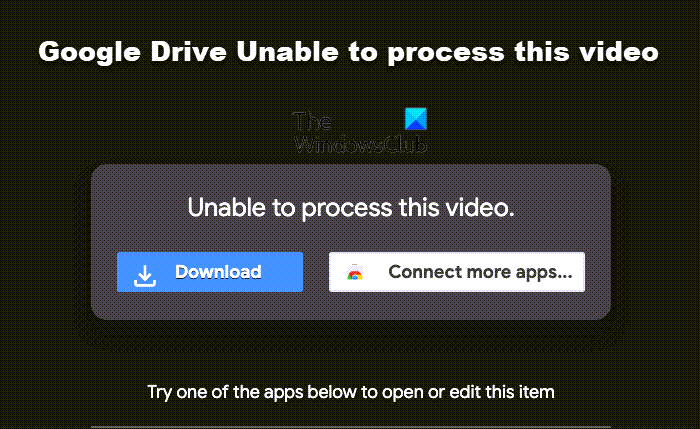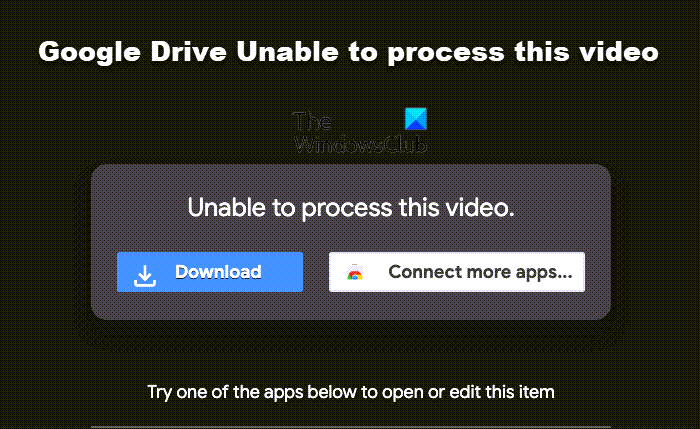Why can’t Google Drive play video?
Like any other cloud storage service, Google Drive allows you to play the uploaded videos online. You can use this feature to play any video without getting into the hassle of downloading it on your device. But in the rarest case, Google Drive fails to play the video and throws the error message – Unable to process this video. There can be multiple reasons behind the problem. But among all, the major ones are listed below.
How to fix Google Drive Unable to process this video
Here are different solutions you can try if Google Drive is unable to process the video. Now, let’s check out all these solutions in detail.
1] Check the video format
Although Google Drive is a highly compatible platform, and it supports almost all the video formats and resolutions, but you must be aware of some of its limitations . First, the maximum video resolution that Google Drive supports for video playback is 1920 x 1080 pixels. Second, Google Drive is compatible with video formats like – WebM, MPEG4, 3GPP, MOV, AVI, WMV, FLV, MTS, and OGG. If the video that your trying to play doesn’t match with either of the above requirement, Google Drive will fail to play the video. In such a case, you can’t do anything other than to convert the video format or change its resolution.
2] Check the connection status
The next thing that you should check is whether you are connected to a strong internet connection or not. As it turns out, Google Drive requires you to be connected to a strong internet connection when you try to play an uploaded video. If this isn’t the case, you will face the mentioned problem.
3] Download the latest browser update
If you are accessing Google Drive via an outdated browser, it’s no surprise you are facing the mentioned issue. As a solution, download the latest browser update to fix the problem. Below are the steps you need to follow to update Google Chrome on the System. Once you have downloaded the update, restart Google Chrome. Visit Google Drive and try to play the same video. Check if the problem is fixed or not. Read: How to change location of Google Drive folder
4] Clear browser cache and data
Cache data plays a vital role in the smooth functioning of the application. But at the same time, if these cache data get corrupted for some reason, they will throw different errors, including the one you are currently facing. You will have to delete the application cache data to solve the problem. Below are the steps you need to follow to clear Google Chrome cache data. Now, restart your System, and check if the problem is fixed. If not, you can try clearing your browser data. But make sure you have backup everything before going to the process. Here is how it’s done. Open Chrome > Three-dots > More tools > Clear browsing data > Checkmark Browsing history, and Cookies and other site data > Clear data. Restart Chrome and check if the problem is fixed.
5] Turn off Hardware Acceleration
Most browsers, including Google Chrome, come with the hardware acceleration feature. It allows the browser to access the installed GPU to present video results. On the negative side, it can also be the culprit behind the mentioned issue. So, here’s how to turn off hardware acceleration on Chrome. Open Google Drive, and try to play the video. Check if the problem is fixed or not. Read: How to move Shared folder to another Drive with Permissions in Google Drive
6] Remove unnecessary extensions
Unnecessary extensions can be another significant reason causing the issue. To fix the problem, disable or remove all the unnecessary extensions, and here’s how to do it. Once done, visit Google Drive, and check if the problem is fixed or not.
Why does Google Drive fail to upload?
There can be multiple reasons why Google Drive is struggling to upload files. But among all, the main reason can be insufficient storage space. Along with this, the problem can also occur if you are connected to a weak internet connection. Read Next: How to fix file upload problems in Google Drive.