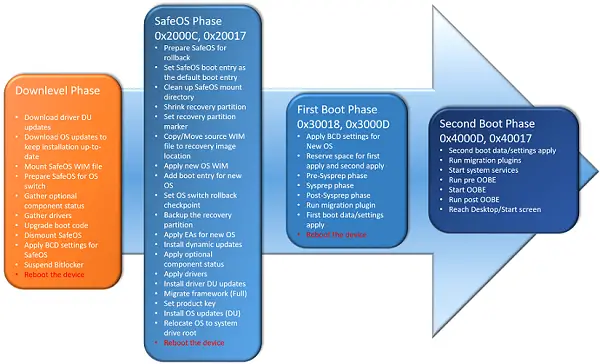Fix Windows 11/10 upgrade errors
An important application that helps in managing the clean installation of Windows 10 is the Windows Setup application. It starts and restarts the computer, collects information, copies files, and creates or adjusts configuration settings. Windows Setup application divides operating system upgrade into the following phases: Downlevel phase: In this phase, installation components are gathered.
The process is run within the previous operating system.
Safe OS phase: this phase is initiated to install all the required updates. An OS rollback is prepared if required.
Example error codes: 0x2000C, 0x20017
First boot phase: Initial settings are applied.
Example error codes: 0x30018, 0x3000D
Second boot phase: This phase is also called the OOBE boot phase under which final settings are applied.
Example error: 0x4000D, 0x40017
Uninstall phase: This phase occurs if the upgrade fails.
Example error: 0x50000
Common steps to fix Windows 11/10 upgrade errors
Windows 11/10 Upgrade error codes
If the upgrade process is not successful, Windows Setup will return two codes:
A result code: The result code corresponds to a specific Win32 error.An extend code: The extend code contains information about both the phase in which an error occurred, and the operation that was being performed when the error occurred.
If Windows 10 Setup returns only with result code, it indicates the failure was because of a tool being used that was not able to capture the extended code. For example, if you are using the Windows 10 Upgrade Assistant then only a result code might be returned. Read: How to run Pre-Upgrade Validation Check using SETUP.EXE in Windows 11/10.
See the Windows Log files
Whenever you decide to upgrade to a newer version of Windows, several log files are created at each phase of the upgrade process. These log files assume importance since you can use these files for resolving upgrade problems. By default, the folders that contain these log files are hidden on the upgrade target computer. So, to view the log files, configure Windows Explorer to view hidden items, or use a tool to automatically gather these logs. The most useful log is setupact.log. If you would like to analyze Windows Setup log files, follow this procedure: Once you have successfully located the last occurrence of the result code, scroll upwards from the current location in the file and review the processes that failed just before the result code was generated and search for the following important text strings:
Shell application requested abortAbandoning apply due to error for object
Once done, decode Win32 errors that appear in this section, write down the timestamp for the observed errors in this section. Thereafter, search other log files for additional information matching these timestamps or errors. Once, you have found the exact error code you can following general troubleshooting procedures associated with an error result by following the steps outlined on this docs.microsoft.com page. This post provides resolution procedures that IT administrators can use to resolve issues with Windows 11/10 upgrade. Related reads: