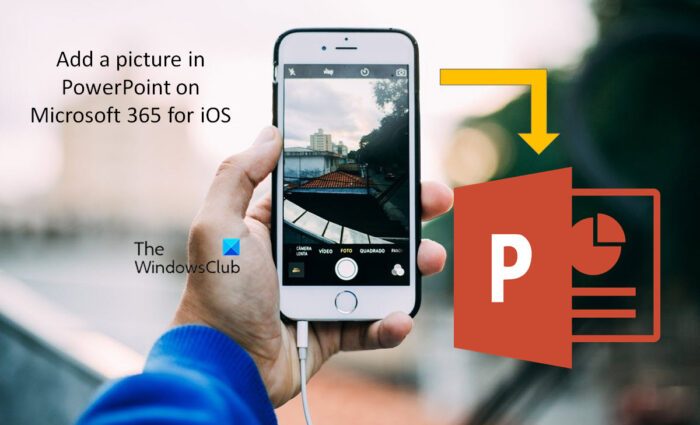How to add a Picture in PowerPoint from iPad or iPhone
Thanks to Microsoft 365’s ability to work cross-platform, you can use your iOS mobile device to add pictures to your PowerPoint presentation even when you are away from your desktop or laptop. There are two ways to add a picture from your iOS device to your PowerPoint presentation. Let us look at these two cases in detail.
1] Take a picture from iOS mobile and insert it into the PowerPoint Presentation
Follow the next steps to add a picture/photo from the Camera feature of your iOS device. Note: You can perform these steps in PowerPoint for Microsoft 365 for Mac or PowerPoint 2019 for Mac version 16.19 or newer. Please note that you need to make sure your device’s camera is turned on before this procedure. If your presentation is horizontal, try turning your device sideways to take the picture so that it fits properly on the slide.
2] Insert a picture from the device or online storage
You already have a picture or image saved on your device’s storage or online storage, you can insert that as well into the PowerPoint presentation. To do so, follow the next steps. Once the image or photo is added to the PowerPoint, you can edit the image as per your requirement. For this, go to the Picture tab. Now, use the tools to adjust the picture as you want, or use the controls on the picture to resize or rotate it.
How can I use my iOS mobile device to add a photo to the PPT on my Mac device?
With Microsoft 365, it is possible to collaborate and work on multiple devices. Hence, it is possible to work on a PowerPoint file present on a Mac and iOS mobile device simultaneously. If your PowerPoint presentation is on a Mac device and you want to add a photo taken from an iOS device, follow the next steps. iOS and Mac devices have a feature called Continuity Camera. You can use your iPhone, iPad, or iPod touch to scan documents or take a picture of something nearby and it appears instantly on your Mac. This Continuity Camera feature is supported by Microsoft Office 365 apps. Now, open the PowerPoint file on your Mac. Select the slide where you want to insert the photo by right-clicking or control-clicking in the document. Under the name of the iOS device, you’ll use to take the photo, select Take Photo. On your iOS device, the camera app opens. Take a photo with it. Now tap Use Photo. After a moment, the photo is inserted into the document on your Mac. You may now style, move, or resize.
Can I edit a picture inserted in a PowerPoint presentation from my iOS device?
Yes, it is possible to work on Office documents from multiple platforms. You can access the PowerPoint files on your desktop, laptop, or Mac device from an iOS mobile device with the help of Microsoft Office 365 apps. Open the slide where you want to make changes to the image. After you add a photo, graphic, or picture to your slide, you have many ways to enhance it. Go to the Picture Format tab on the PowerPoint and then you can add artistic effects (blur, glow, and more); preset styles that include a border and shading; and color and brightness/contrast adjustments.