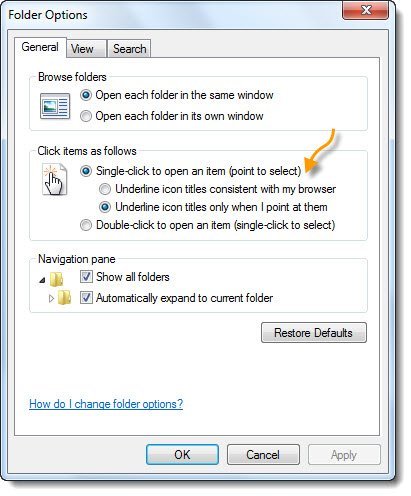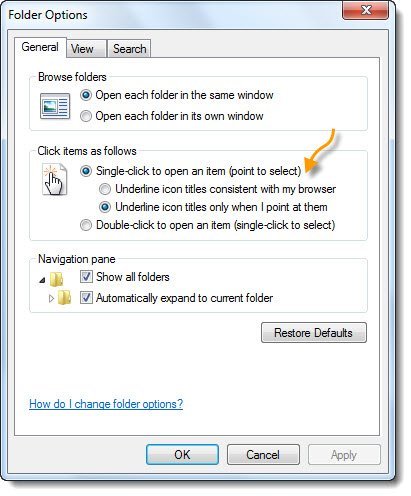Change double click to single click via File Explorer Options
To open items with Single Click instead of Double Click in Windows 10, do the following: The change will be visible when you single-click on any file or folder. When you do this you need to click only once on an icon, with your mouse pointer to open a file. You may also want to select the Underline icon tiles only when I point at them option.
Open items with Single Click – Using Command line
You can also set Windows 10 to open items with Single Click using the command line. Create a system restore point first and then open an elevated Command Prompt (or PowerShell) and execute the following commands: And then- This will add values to the Registry. To reverse the change and make Windows open items with a double-click, execute these commands: Need more Mouse tips? Read this post on Mouse Tricks For Windows.