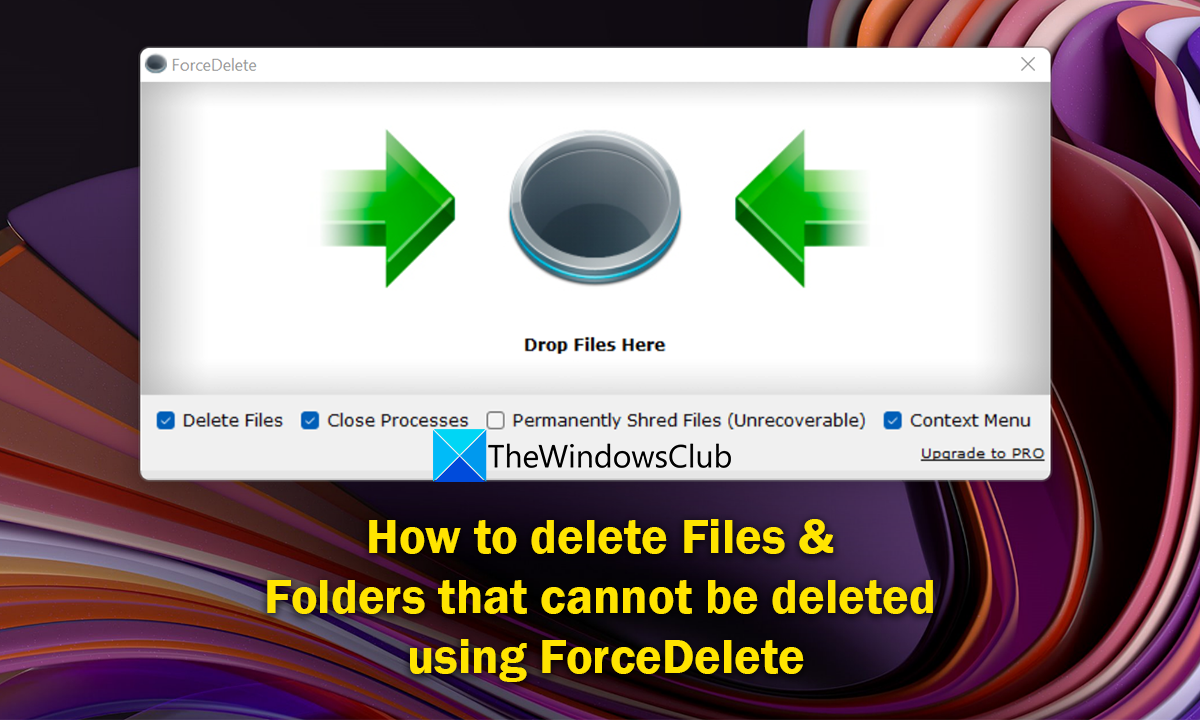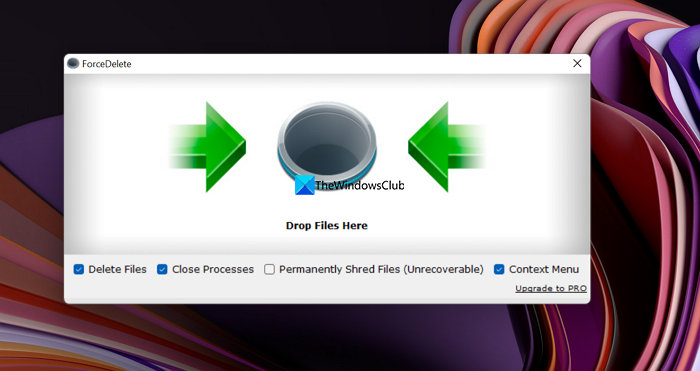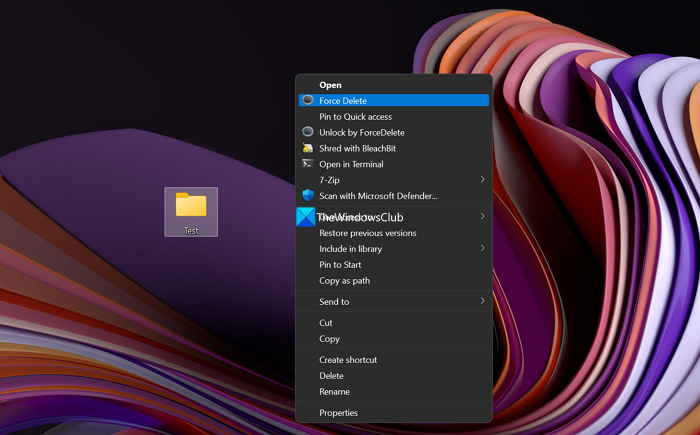Why some files are not deleting?
There are many reasons for you not being able to delete some files. They are:
The file may be a system file that you don’t have access to deleteThe file may be a shared one, which you cannot deleteA program or process might have been using the file in the backgroundThe folder you are trying to delete the file from might be in useThe file might have been openAnother user might be using the fileThe disk might be write-protected
Any of the above reasons might be the reasons for the files not deleing. You see errors relating to any of the above instances when you try to delete such files.
How to use ForceDelete on Windows PC
If you are trying to delete a file or folder from your PC and cannot delete them, ForceDelete can help you. Let us see what all this tool can do: Let’s get into the details of each one. Before that, you need to install ForceDelete by downloading it from the official website or using its portable ZIP version.
1] Force delete Files & Folders that cannot be deleted
You can delete files and folders that are tough to delete and encounter errors while deleting them easily with the ForceDelete program. Open the ForceDelete program on your PC and drag those files or folders onto the ForceDelete window. You will see a Delete pop-up asking for confirmation to delete. Click on Yes to proceed. It will completely delete the files or folders you dragged onto the ForceDelete windows.
Alternatively, you can delete the file or folder using the context menu. Just right-click on the file or folder and select Show more options in the context menu. Then, click on Force delete and select Yes on the prompt to delete.
2] Unlock files and folders to delete
If the file or folder you want to delete is locked by any program on your PC, you can unlock it easily with the ForceDelete program. Just right-click on the file or folder and select Show more options in the context menu. Then, click on Unlock by ForceDelete. It will unlock the file or folder and you can delete it easily without a hassle. Read: File Deleter software to delete locked files and folders
3] Permanently delete files and folders beyond recovery
Whatever we delete on our PC or devices can be recovered with powerful recovery software. We need to make sure we shred them beyond recovery. ForceDelete has the feature to shred files permanently. Open the ForceDelete app on your PC and check the box beside Permanently Shred Files (Unrecoverable). After that drag the files or folders you want to delete permanently beyond recovery onto the ForceDelete program and get rid of them. Read: Delete Files Permanently using free File Shredder software
4] Add or remove ForceDelete to the context menu
If you install ForceDelete on your PC, ForceDelete will automatically be added to your context menu. You will see ForceDelete and Unlock by ForceDelete in the context menu. You can remove them from the context menu or add them back anytime, just with a click. Open the ForceDelete program on your PC and Check the button beside Context Menu to add ForceDelete options to the context menu. Or you can uncheck the button to remove ForceDelete options from the context menu. This is how you can use ForceDelete on your PC. ForceDelete is available in both free and paid versions, You can download it from AutoClose.
How do you delete files or folders that Cannot be deleted?
You can use programs like ForceDelete to delete files or folders that cannot be deleted. Or you can implement fixes based on the errors you see while deleting them and delete them after tweaking some things to get rid of the error. Read: Best free Secure Delete software for Windows PC
How do you delete files on a USB that Cannot be deleted?
You can delete them by removing write-protection from the USB flash drive, or using the command prompt with the del command with the file or folder path. Or you can format the USB drive if you want to delete all the files from it. Related read: Delete undeletable & locked files, and folders in Windows 11/10.