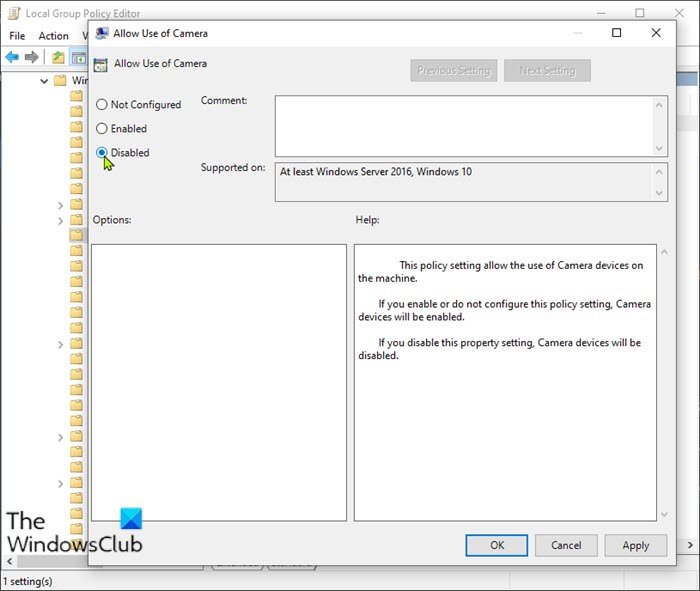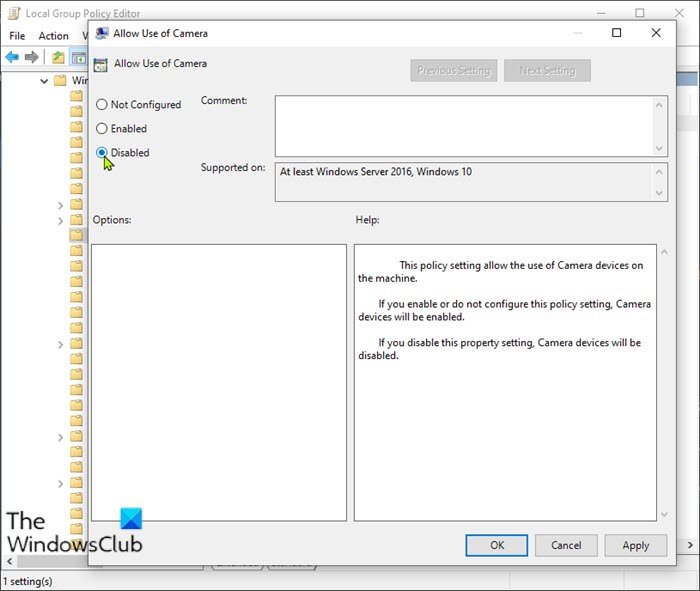Disable Camera using Group Policy or Registry Editor
We can completely disable the camera on your Windows 11/10 PC at the operating system level in either of two ways. We’ll explore this topic under the methods outlined below in this section as follows.
1] Via Local Group Policy Editor
To completely disable the camera on your Windows 10 at the operating system level via Group Policy, do the following:
Press Windows key + R to invoke the Run dialog.In the Run dialog box type gpedit.msc and hit Enter to open Group Policy Editor.Inside the Local Group Policy Editor, use the left pane to navigate to the path below:
On the right pane, double-click on Allow Use of Camera to edit its properties.With the Encryption Oracle Remediation policy opened, set the radio button to Disabled.Click Apply > OK to save the changes.Exit Local Group Policy Editor.Restart your computer.
For Windows 10 Home users, you can add the Local Group Policy Editor feature and then carry out the instructions as provided above or you can do the registry method below. Read: How to prevent webcam hacking attacks.
2] Via Registry Editor
To completely disable the camera on your Windows 10 PC at the operating system level via Registry Editor, do the following: Since this is a registry operation, it is recommended that you back up the registry or create a system restore point as necessary precautionary measures. Once done, you can proceed as follows:
Press Windows key + R to invoke the Run dialog.In the Run dialog box, type regedit and hit Enter to open Registry Editor.Navigate or jump to the registry key path below:
At the location, on the right pane, right-click on the blank space on the right pane and then select New > DWORD (32-bit) Value to create the registry key and then rename the key as AllowCamera and hit Enter.Double-click on the new value to edit its properties.Input 0 in the Value data field.Click OK or hit Enter to save the change.Exit Registry Editor.Restart your PC.
That’s it on how to disable Camera on Windows 10 using Group Policy or Registry Editor! TIP: You can also disable Webcams using PowerShell.