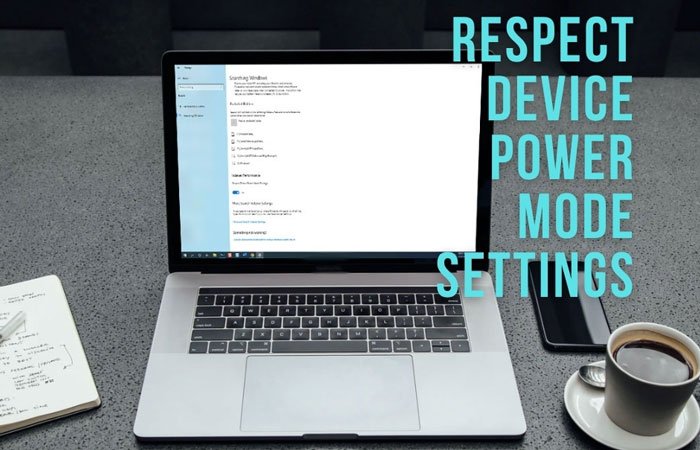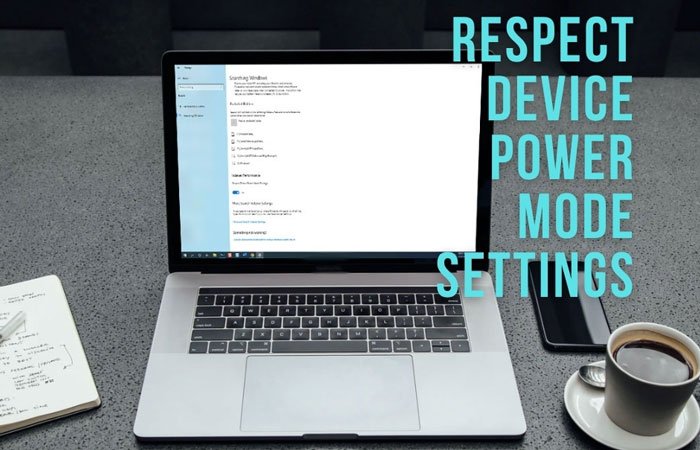Windows creates a Search Index containing all the files and folders, allowing users to search for a particular item quickly. As it runs in the background to fetch new files, you must have to allot some CPU resources for this process. However, it may create problems when you find Search Indexer is consuming high CPU usage. Alternatively, when you are playing games, you must have to provide the maximum CPU resources to the game to run smoothly without any frame drop or lag. If you are using a laptop and it is low on battery, you can automatically disable the Search Indexer background process by enabling this feature on your system.
Enable Respect power Settings when indexing in Windows 11
To enable Respect power Settings when indexing in Windows 11, follow these steps:
Enable Respect Device Power Mode Settings in Windows 10
To enable Respect Device Power Mode Settings using Windows Settings, follow these steps: At first, you have to open Windows Settings on your PC by pressing the Win+I button. Next, navigate to Search > Searching Windows. Here you can find a setting called Respect Device Power Mode Settings. You have to toggle the respective button to turn it on. However, if it is already turned on and you want to disable it, you can toggle the same button.
Turn on Respect Device Power Mode Settings using Registry
To turn on or off Respect Device Power Mode Settings using Registry in Windows 11 or Windows 10, follow these steps: Let’s check out the detailed version of these steps. It is recommended to create a System Restore point before heading to the steps. To get started, press Win+R, type regedit, press the Enter button and click on the Yes option to open the Registry Editor on your computer. Next, navigate to the following path: Right-click on the SystemIndex > New > DWORD (32-bit) Value and name it as RespectPowerModes.
However, if you cannot create the REG_DWORD value, and encounter a problem regarding permission, you can follow this guide to get full ownership of the Registry key. Then, double-click on this REG_DWORD value to set the Value data as 1.
Click the OK button to save the change. This is how you can enable or disable Respect Device Power Mode Settings in Windows 11/10.
What is Respect Device Power Mode Settings in Windows 11/10?
Respect Device Power Mode Settings in Windows 10 or Respect power settings when indexing in Windows 11 helps you get better performance from your computer by decreasing the number of threads used for indexing. Whether you are low or high in files, you can enable this setting to get a better CPU consumption.
How do I enable power mode in settings?
To enable or turn on power mode in settings, you need to open the Windows Settings and go to Privacy & security > Searching Windows. Here you can find a setting called Respect power settings when indexing. You need to toggle the corresponding button to turn it on.