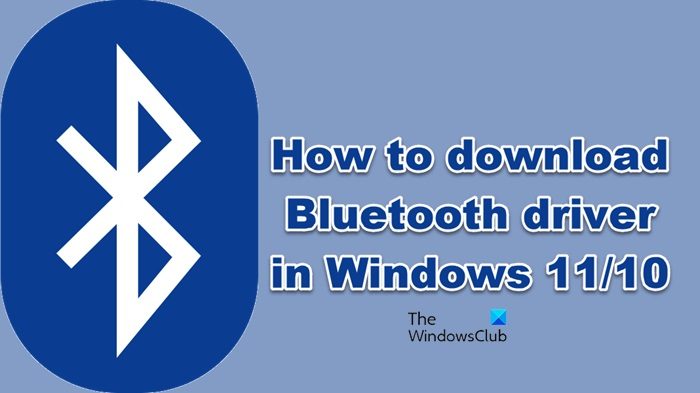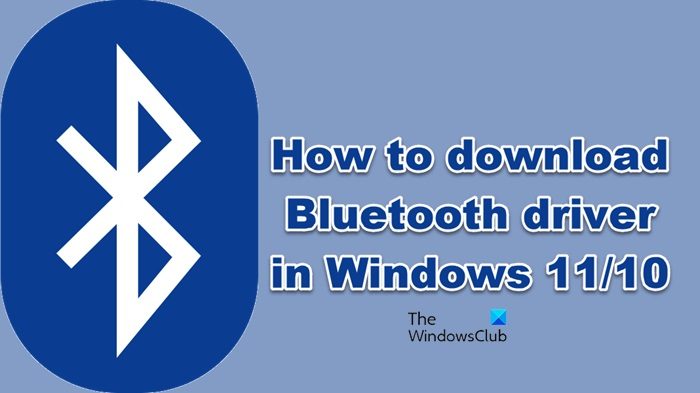Download Bluetooth Driver for Windows 11/10
We are going to download Bluetooth Driver for the following brands: Let us hop into it.
1] Intel
First up, we should try downloading Intel Wireless Bluetooth Driver. To do that, you have to visit intel.com, click on the .exe file, and download the driver. Once the driver is downloaded, double-click on the file from the Download library and follow the on-screen instructions to install it. If you don’t know whether your computer is compatible with the driver or not, go to Automatic Driver and Software Updates and download the driver. You can also use Intel Driver and Support Assistant to do the same. Read: Where to download drivers for Windows computers?
2] Lenovo
If you are using a Lenovo computer, try the following steps to download Bluetooth drivers. After downloading, just install it, and you will be good to go. Read: Download and Install WiFi drivers
3] HP
HP users can take a look at the following steps to download the Bluetooth driver for their computers. Hopefully, this will do the trick for you.
4] Dell
If you are on a Dell computer, follow the prescribed steps to download its Bluetooth Driver. The driver will be downloaded to your computer.
5] ASUS
For someone using ASUS computers, the following is the method to download Bluetooth Drivers. After downloading the driver, double-click on it and follow the on-screen instructions to install it. Read: Download & install Synaptics Touchpad driver
6] Acer
The following are the steps Acer users should follow to download Bluetooth Driver. After that, you can install the driver and you will be good to go.
7] Microsoft Surface
If you have a version of Microsoft Surface, then visit, support.microsoft.com. You will see a lot of options to update the driver, but since we are trying to download the Bluetooth driver, we will scroll down to the manual update section. Then, use the drop-down menu to select your product. Once you have selected your product, you will see a link for your device, click on it and you will be redirected to the Driver and Firmware page. Then click on Download. The software will be downloaded that will then download your Bluetooth driver. It’s a bit different than others, but, not that difficult. That’s it! Also Read: How to update Bluetooth drivers in Windows 11/10.
How do I install missing Bluetooth drivers?
If your Bluetooth driver is missing, then the following are the methods to get them back.
Scan for hardware changes: Open Device Manager, right-click on Bluetooth, and select Scan for hardware changes. Your computer will scan and install the appropriate driver.Unpair and Reconnect: If it’s a third-party device whose drivers go missing, you should unpair it, restart your computer, and repair it. This will do the job for you.Download from the manufacturer’s website: You should refer to the guide mentioned above and download the Bluetooth driver for your manufacturer. Then, go to the download folder and install the driver on your system.
That’s how you can install missing Bluetooth drivers easily.
How do I download Bluetooth drivers for Windows 10?
You can download Bluetooth drivers on a Windows 10 or 11 computer from the manufacturer’s website. All the major brands tend to host all the drivers on their sites. You just need to visit the website, search for your device, and then download the Bluetooth driver. Hereinafter, we have mentioned guides to do the same for almost all the major manufacturers, so, scroll down, go to your manufacturer and download the driver. Read Next: Where to download Printer Drivers and Software?