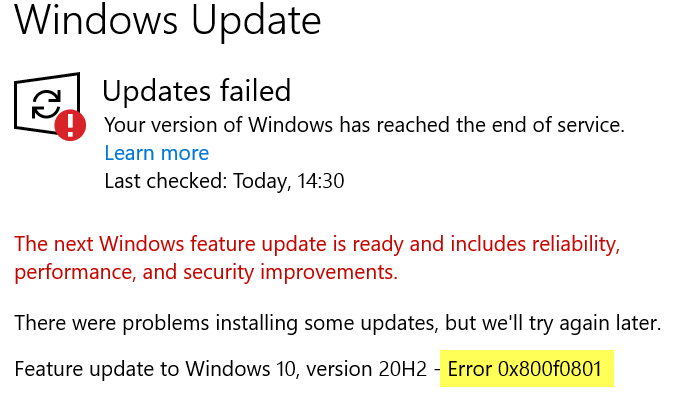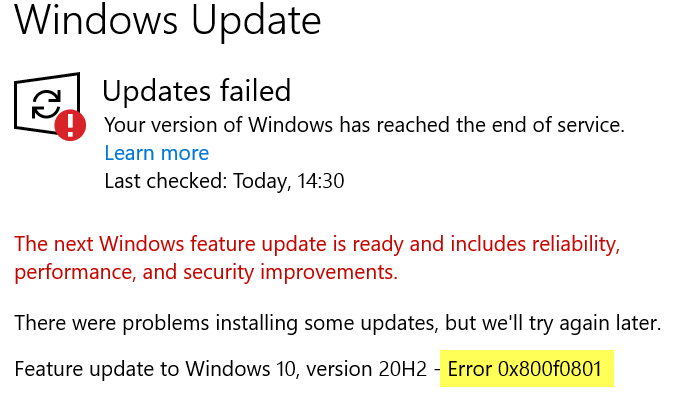Fix Windows Update Error 0x800f0801
These are the things you need to do to fix Windows Update Error 0x800f0801 in Windows 11 or Windows 10. It usually occurs with a Feature Update. Let us talk about them in detail.
1] Use Windows Update Assistant
Before moving any further, update your computer and see if it fixes the issue. We recommend using Windows Update Assistant. After updating check if it fixes the issue, if not, continue reading.
2] Run Windows Update Troubleshooter
Why not fix the issue with an in-built troubleshooter. So, run Windows Update Troubleshooter and see if it fixes the issue. To do that, you can follow the given steps. Wait for the process to complete and check if it fixes the issue. You could also try the Windows Update Online Troubleshooter.
3] Repair .NET Framework
If Windows Update Troubleshooter is unable to fix the issue, use the Microsoft .NET Framework Repair tool to fix the issue. Read: Windows Feature Update is not installing.
4] Clear SoftwareDistribution folder contents
Try clearing the contents of the SoftwareDistribution folder and see if that helps. To do that, open Command Prompt as an administrator and run the following commands to rename the folder: Note: Give each and every command their respective time to complete as they may take some. Finally, restart your computer and check if it fixes the Windows Update error for you.
5] Run DISM to repair Windows Update components
Deployment Imaging and Servicing Management or DISM tool to fix the Windows Update components. To do that, launch Command Prompt as an administrator from the Start Menu and run the following commands. Check if it fixes the issue. if your Windows Update client is already broken, you will be prompted to use a running Windows installation as the repair source or use a Windows side-by-side folder from a network share, as the source of the files. You need to wait for both of these commands to complete their task.
Once the process is complete, DISM will create a log file in %windir%/Logs/CBS/CBS.log and capture any issues that the tool finds or fixes. Finally, check if the Windows Update error is fixed. This post offers additional help to fix Windows Update errors like these. Read Next: Windows Updates failed to install – Error 0x80073701