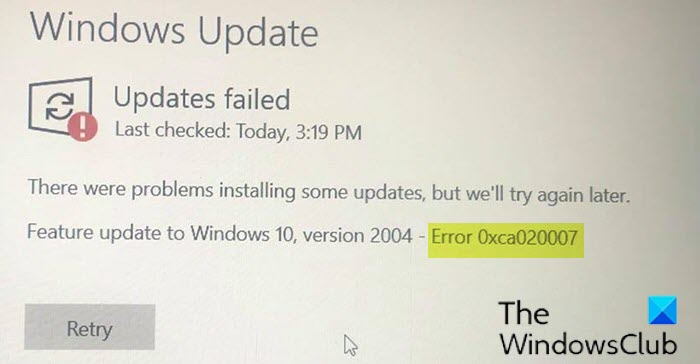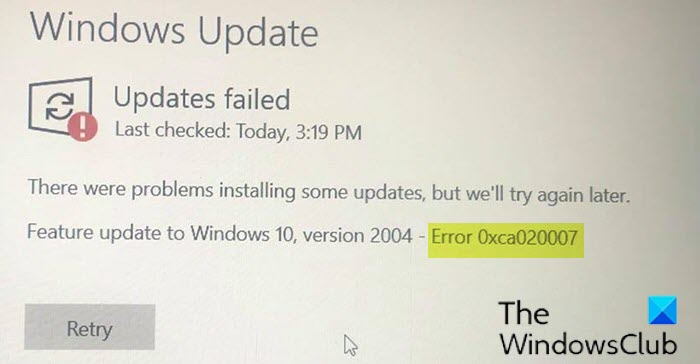Windows Update error 0xca020007
If you’re faced with this Windows 11 or Windows 10 v2004 update error 0xca020007, you can try our recommended solutions below in the order presented and see if that helps to resolve the issue. Let’s take a look at the description of the process involved concerning each of the listed solutions.
1] Run Windows Update Troubleshooter
This solution requires you to run the inbuilt Windows Update Troubleshooter and see if that helps to resolve the issue. Otherwise, continue with the next solution if updating to the Feature Update fails again.
2] Clear the Windows Update cache/components
The Software Distribution folder in Windows 10 operating system is a folder located in the Windows directory and used to temporarily store files that may be required to install Windows Update on your computer. This solution requires you clear the contents of the Software Distribution folder and see if that helps to resolve the issue. But if the error persists, try the next solution.
3] Run the SFC and DISM scan
If you have system file errors, you may encounter the error. The SFC/DISM is a utility in Windows that allows users to scan for corruptions in Windows system files and restore corrupted files. For the purposes of ease and convenience, you can run the scan using the procedure below.
Press Windows key + R to invoke the Run dialog.In the Run dialog box, type notepad and hit Enter to open Notepad.Copy and paste the syntax below into the text editor.
Save the file with a name and append the .bat file extension – eg; SFC_DISM_scan.bat.Repeatedly run the batch file with admin privilege (right-click the saved file and select Run as Administrator from the context menu) until it reports no errors.Restart your PC.
On boot, check for the update and try downloading and installing it. If still unsuccessful, try the next solution.
4] Directly download the Windows 11/10 ISO or use the MCT (Media Creation Tool)
This solution entails you directly download the Windows 10 ISO image file from the Microsoft website. Once you have downloaded the ISO to a location (preferably the desktop) on your device, double-click the ISO image to mount it as a virtual drive then double-click the setup.exe file to start the in-place upgrade process. However, if you get this issue in Windows 11, follow this guide to download Windows 11 ISO. Alternatively, you may use the Windows Update Assistant to install the Feature Update.
How do I fix error 0xca020007?
Here are few things you could do to fix the Windows Update error 0xca020007. You could run the Windows Update Troubleshooter, clear the Windows Update cache, reset Windows Update components, run System File Checker, etc. However, if nothing helps, you could always use the Media Creation Tool to download the official ISO file of Windows 11 and Windows 10.
How do I fix Windows Update initializing?
To fix Windows Update status Pending install or download, initializing or downloading error, you need to run the Windows Update Troubleshooter, check your internet connection, restart the Windows Update service, etc. Apart from these, you can check the Allow Automatic Updates immediate installation setting in the Local Group Policy Editor as well. Any of these solutions should work for you!