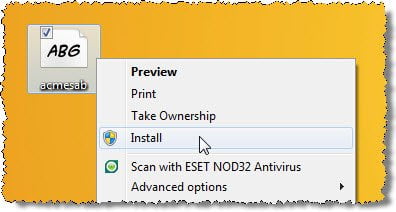How to Install Fonts in Windows 11/10
You can download fonts from Microsoft Store or from third-party websites: That’s it.
How to Preview Fonts
If you’d like to preview the font and then install it, double-click on the font and view it in the Font Viewer. In the taskbar, you will see two buttons; Print and Install. Click on Install to install the font.
Install fonts via Settings & Microsoft Store
In Windows11. you have to open Settings > Personalization > Fonts.
Simply drag and drop the font into the designated box to install it. Windows 10 also allows you to easily download and install fonts via Settings.
Open Settings > Personalization > Fonts. Simply drag and drop the font into the designated box to install it. This post will show you how to download and install Fonts from Microsoft Store.
How to Uninstall fonts in Windows 11/10
Via Control Panel
To uninstall the font, open the Fonts Control Panel applet, select the font and click on the Delete option available in the menu bar.
Via Windows 11 Settings
Open Windows 11 Settings > Personalization > Fonts, select the font, and then in the next window which opens up, click on Uninstall.
Via Windows 10 Settings
Open Windows 10 Settings > Personalization > Fonts, select the font, and then in the next window which opens up, click on Uninstall. TIP: How to restore default fonts may also interest you. Related read: How to install & change Fonts only for yourself.