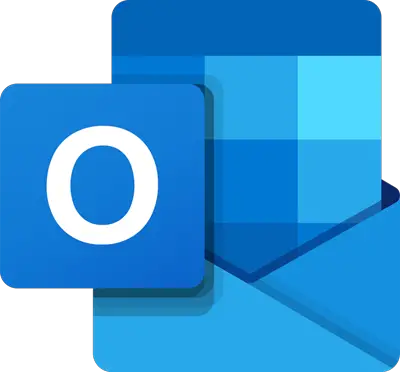What is the difference between Personal, Private and Confidential in Outlook?
See the difference between personal, private, and confidential sensitivity levels in Outlook:
Normal: this is the default normal mode.Personal: This suggests that the message is personal. When the recipient opens the message, they will see ‘please treat this as personal’ in the info bar.Private: This suggests that the message is private. When the recipient opens the message, they will see ‘please treat this as private’ in the info bar.Confidential: This suggests that the information is confidential. When the recipient opens the message, they will see ‘please treat this as confidential’ in the info bar.
How to mark Email as Normal, Personal, Private or Confidential in Outlook
In Microsoft Outlook, you can set a Sensitivity Level to your email by marking it as Normal, Personal, Private, or Confidential. Follow the steps below to add sensitivity level to your message in Outlook:
Change sensitivity level for a single email in Outlook
On your New Email window, click the Message tab and select the More button in the Tag group. A Properties dialog box will open.
Click the Sensitivity drop-down arrow and choose an option from the list (Normal, Personal, Private, or Confidential). Then click the Close button.
Set a sensitivity level for all Outlook email messages
Click the File tab. Click Options on the backstage view. An Outlook Options dialog box will appear.
Click Mail on the left pane. Under Send messages, click the Default Sensitivity level list box and select an option (Normal, Personal, Private, or Confidential). Then click OK. We hope this tutorial helps you understand how to sensitivity level to an email message; if you have questions about the tutorial, let us know in the comments.