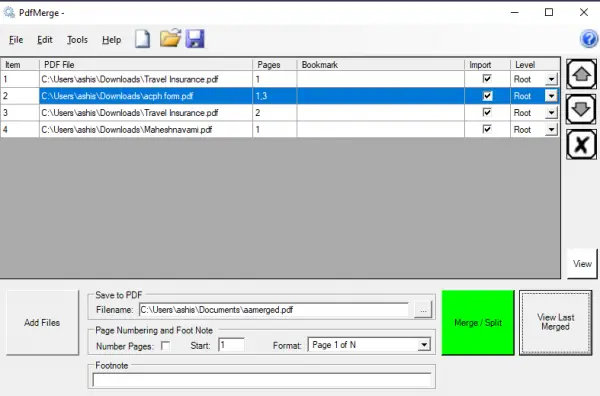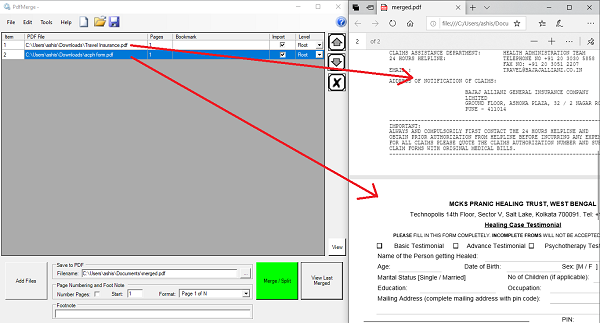Merge multiple PDF files in a single PDF file
The developer has used the PdfSharp library and offered a UI, which does the job well. Once installed, launch it, and add multiple PDF files. Then you can choose to merge all pages or define which pages to merge. Set a name for the output file, and click on the Merge button.
As you can see in the image, you can add multiple page numbers, choose level or hierarchy in the PDF file. If you have various levels, you can choose to import pages from that root level, set page number style, footnote, and so on.
It can be tedious if you have tons of PDF files, but it’s for those who have few in their hand, and do not want to put money in professional software.
PDFMerge Features
Allows the creation of bookmark trees by specifying bookmarks to be added (bookmarks are also called outlines)Allows the import of bookmarks from the merged documents.Supports merging of large documents quicklyAllows population of document title fields
Automation & Command Line usage
You can also automate the process allowing to split and join from a list file. pdfmerge <merge_command_file_name> <output_file_name> [/showpdf] [/showgui] Arguments:
merge_command_file_name: Command file in plain text or XML formatoutput_file_name: Name of output PDF file/showpdf: optional, causes PDF to be shown after it is merged/showgui: optional, causes GUI to be displayed after the merge completes.
To generate text and XML format, you need to use the user interface. Once you align the PDF files, set page numbers, bookmarks, etc., click on File and save as XML or TXT file. The command remains the same for both of them.
PDF Merge & Split free download
You can download it from Sourceforge. It offers PDF merging with bookmarks and pagination.