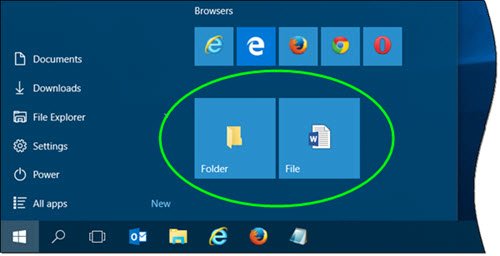How do I Pin to Start menu in Windows?
You can pin almost anything to the Start Menu in Windows 11/10. From website to file to folder, it is possible to pin anything in Windows 11/10 Start Menu. If you want to pin a folder, you can right-click on it and select the Pin to Start option.
Pin File to Start Menu in Windows 11/10
To add Pin to Start to the context menu for a file, you will have to modify the Windows Registry. But first, create a system restore point! Now, to add Pin to Start easily, copy-paste the following in a Notepad and save it as a .reg file: Now click on the .reg file to add its contents to your registry. You will be asked for confirmation, so you may click Yes, to add it. Now right-click on any file and see. You will see Pin to Start context menu item.
Selecting it will pin the file to your Windows 11/10 Start Menu. If you do not see it right away, you may see it after you restart. For some strange reason, I need to restart my PC most of the times to see anything pinned to the Start to appear. To remove this Pin to Start item, Run regedit and delete this key: You may also download this ready-to-use .reg files I created. It lets you add Pin to Start and remove it from your file context menu. We will soon be adding this tweak to our Ultimate Windows Tweaker 4 too. If you do not want to touch the Windows Registry, there is a workaround to get this done. Place a shortcut in the following ‘Hidden’ folder: Now open Start Menu > All apps and locate the shortcut you placed. Right-click on it and select Pin to Start. Read: Pin To Start Menu not working or greyed.
Pin a folder to Start in Windows 11/10
Pinning a Folder to Windows 10 Start is easy, the operating system already offers this context menu item. Right-click on any folder and you will see Pin to Start. Click on it to pin the folder to Start. However, if you are using Windows 11, you can find the same option in the new or redesigned context menu.
Pin a website shortcut to Windows 11/10 Start
At times, you might want to pin your favorite or frequently opened website to the Start Menu. If so, this post will show you how to Pin a website shortcut to Windows 10 Start Menu using Chrome, Edge, Firefox or Opera. You can also Pin to Start any Windows 10 Setting which you need often.
How do I pin a folder to the Start menu?
To pin a folder to the Start Menu in Windows 11/10, you need to right-click on it and select the Pin to Start option. Whether you are using Windows 11 or Windows 10, you can follow the same method on both. If you want to know other methods, you can read all the tutorials mentioned in this article. That’s all! Hope it helped!