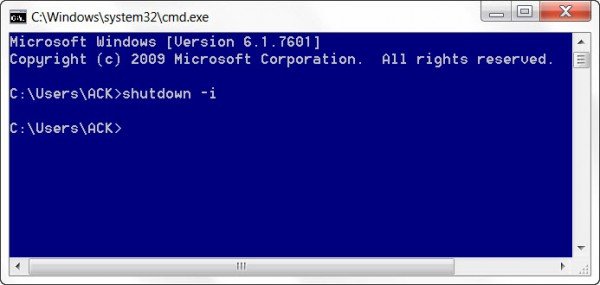How to Remotely Shutdown a Windows 11/10 computer
To open the Remote Shutdown Dialog box, open a command prompt, type shutdown -i and hit Enter. The Remote Shutdown Dialog window will open.
Read: How to search for files from the MS-DOS Command Prompt
Remote Shutdown Command
In the window which opens, click Add. This will let you add the name of the computer you want to remote-shutdown. You can find the name of the PC by right-clicking Computer and selecting Properties. As an example, I have used his-pc and her-pc. Alternatively, you can also use the browse button to look for other PC’s on your network. Next, select the command. I have selected Shutdown and allowed for a 60 seconds time span before shutdown commences. You can also give a message, which will be displayed before the shutdown commences. Once done, click OK. You can also document the reason for an unexpected restart or shutdown of a remote computer without logging on locally to that computer. Do note that:
To send commands to other PC’s you will have to have administrative privileges on those computers as wellFor Shutdown Event Tracker to be able to record information, the Remote Registry service must be enabled on the remote computerThe Remote Administration and Windows Management Instrumentation firewall exceptions must be enabled on the remote computer.
Read next: How to Remotely Restart a Windows computer using PowerShell.