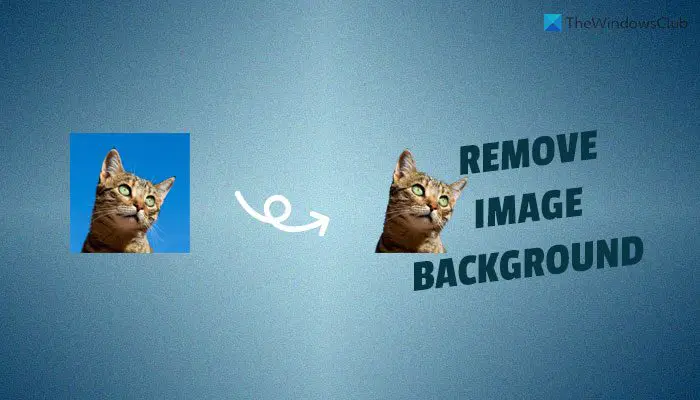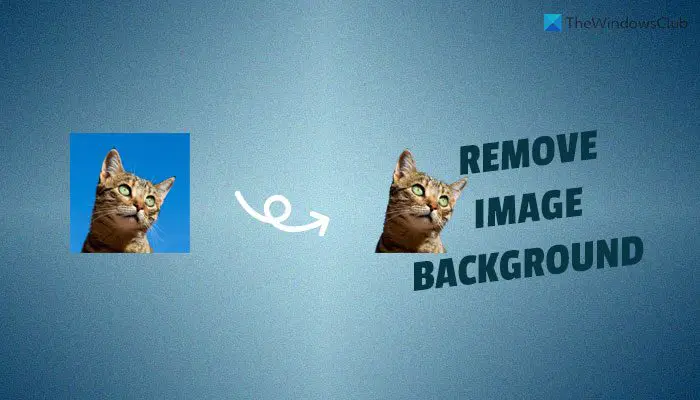Let’s assume that you have an image with a noisy background, and you want to remove or replace the background with some other wallpaper or image or solid color. There are multiple methods to remove the image background within moments. For that, you can remove the background of a picture using Microsoft Word, GIMP, Paint 3D, etc. However, if you have the Canva Pro subscription, you do not need to go through complex steps to get the job done. With the help of Canva, you can easily remove the background of an image automatically. It uses an AI to erase the background, making the job effortless.
How to remove background from image in Canva
To remove image background using Canva, follow these steps: To learn more about these steps, continue reading. At first, you need to open Canva’s official website and log in to your account. Then, click on the Create a design button visible on the top-right corner and select the Edit photo option.
After that, choose your image to upload and click on the Edit photo button.
Once the image is opened in the editing panel, click on the image and select the Edit image option.
Here you can find an option called Background Remover. You need to click on this option to remove the background.
Once you do that, it will take some time to remove the image background. After it is done, click on the Apply button.
However, if you want to remove another object from the image, choose the Erase option and use your mouse to remove it from the original image. At last, you need to download the image with transparent background. For that, click on the three-dotted icon and select the PNG format from the File type drop-down list. Then, tick the Transparent background checkbox and click the Download button. Read: How to remove background of an image using Microsoft PowerPoint
How do you remove the background of a picture in Canva?
To remove the background of a picture in Canva, you need to use the Background Remover option. It is an in-built functionality included in the Canva Pro, allowing users to remove the image background with an AI. It works flawlessly, and you do not need to use any manual tool to get rid of the image background when you have a Canva Pro subscription. Read: How to remove picture background in Microsoft Excel
How do I remove the background of an image in Canva free?
As of now, there is no option to remove the background of an image in Canva free. However, if you have the Canva Pro subscription, you can use the Background Remover option to erase the picture background within moments. No manual option is needed as long as you have the Canva Pro subscription. Read: How to remove image background with InstantMask for Windows.
How do I remove a whole background from an image?
To remove the whole background from an image, you can use the Background Remover functionality included in the Canva. However, you must have the Canva Pro subscription to use this option. As it uses an AI, you do not need to remove the background manually. That’s all! Hope this guide helped.