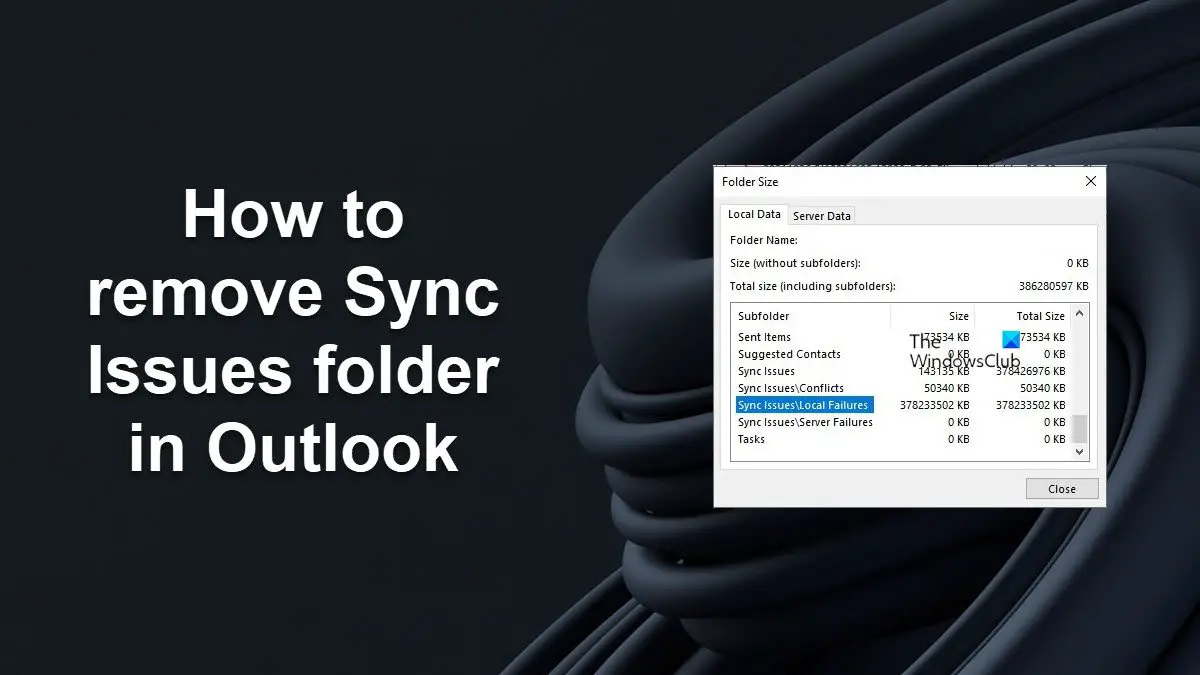How to remove the Sync Issues folder in Outlook
Some of you may have come across this “Sync Issues” folder while using the Mailbox Cleanup tool to empty space in your Outlook storage, and it is using this tool, you can also delete its contents. To first get access to the Sync files on Outlook (they come by the names of “Sync Issues”, “Sync Issues/Conflicts”, and “Sync Issues/Local Failures”), you have first to open the Mailbox Cleanup tool and use its View Mailbox Size feature. Here, you will see a list of all the folders locally stored. Scroll down and you’ll find the folders mentioned above. To delete the Sync Issues folder in Outlook, follow these steps:
Read: Fix Outlook not connecting to Server on Windows computer Now comes the question of whether you should get rid of the “Sync issues” folder contents on Outlook. Sync folders mainly comprise messages users receive from Outlook’s Exchange server for troubleshooting purposes. While they aren’t of a lot of use to most Outlook users, you may delete them. Since their file size is minuscule & insignificant, it won’t won’t help you clear out a lot of space. We hope that this article helped you figure your way around Outlook’s Sync Issues folder and how you can delete its message contents.
How do you sync Outlook emails?
If you’re wondering how synchronization works on Outlook, i.e., how you can sync more than one email account in Outlook, the process is very easy. From Settings, go to View All Outlook Settings. Click on Mail > Sync email, and select Yes in the POP and IMAP section. Save these changes, but click on “Don’t Allow” before you do that.
How do I fix slow Outlook IMAP folder synchronization issues?
Having synchronization issues with your IMAP account on Outlook can cause a myriad of problems for its users. Folders not syncing in properly can cause several issues to its users, and a solution to that is to root the mailbox. You can do that by opening up your account settings > More Options > Advanced Settings > ensure that the Root folder path says Inbox.