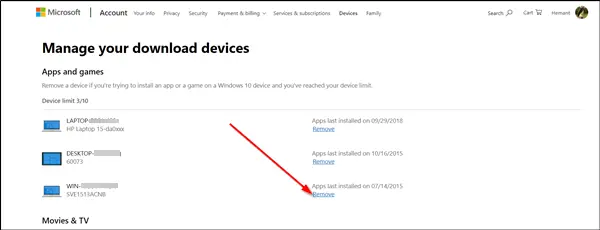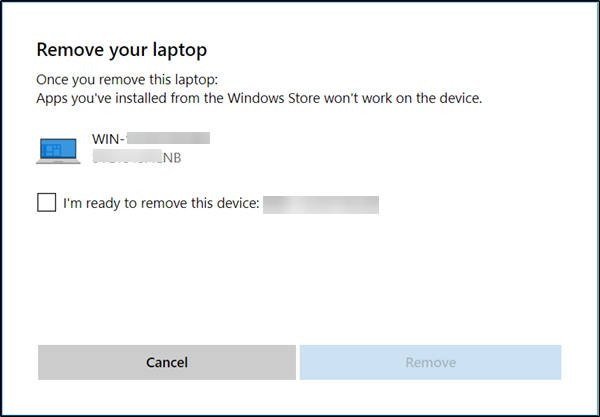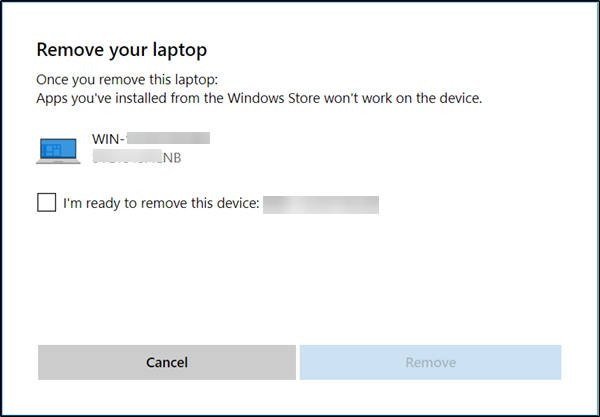Firstly, let’s see why the licensing model is required? It is believed that licensing gives customers control over their apps and keeps them connected to those apps across the multiple PCs that they use over time. Also, it provides developers with built-in protection against casual piracy, so that they can confidently build a business around developing apps for Windows 10 PCs. This draws our attention to one question – why does the Store ask you to sign in even to acquire free apps? The Store’s licensing service registers a license to your Microsoft account for each app you acquire. So, this is how it remembers which apps you’ve acquired. It then uses this information to make it easy for you to quickly reacquire those apps on another PC. It also saves a copy of that license on your PC, so Windows will know that you have the rights to use the app on that PC get updates for the app, and write reviews for it.
Revoke Microsoft Store app license
To cancel the license for Microsoft Store apps on a Windows 10 device, you need to follow these steps. You can then use the unused license on a new device. Let us take a look at the steps involved in more details. Go to account.microsoft.com and enter your Email ID and Password. Once you have logged into your Microsoft Account, open the Devices page.
1] Access Manage your download devices page via Microsoft account
Under your Account page, follow the link to Devices > Manage your download devices.
2] Remove the Microsoft Store app license
On this page, you can find the list of your devices that are currently registered for Microsoft Store app installs. The section also shows the last usage date of each one and the device limit.
Click ‘Remove’ option adjacent to the device you want to remove under ‘Apps and games’. Confirm the prompt to remove the device. That’s it! You’ll now have a Microsoft Store app licenses revoked on one device.