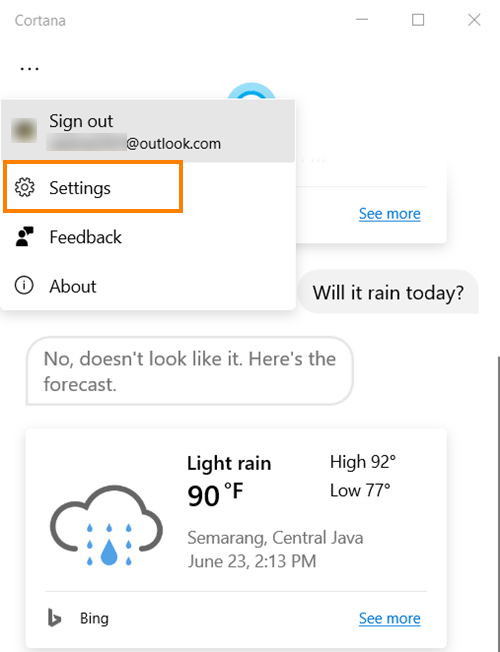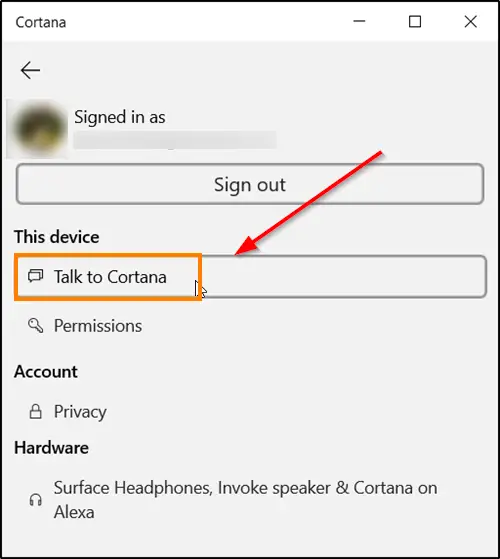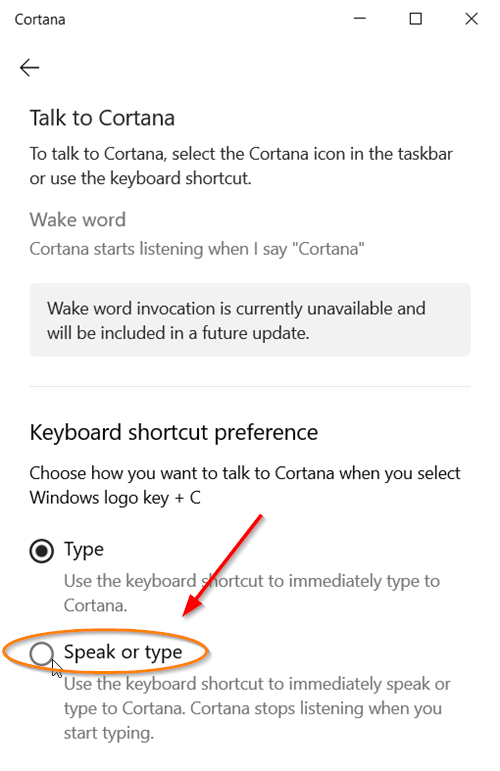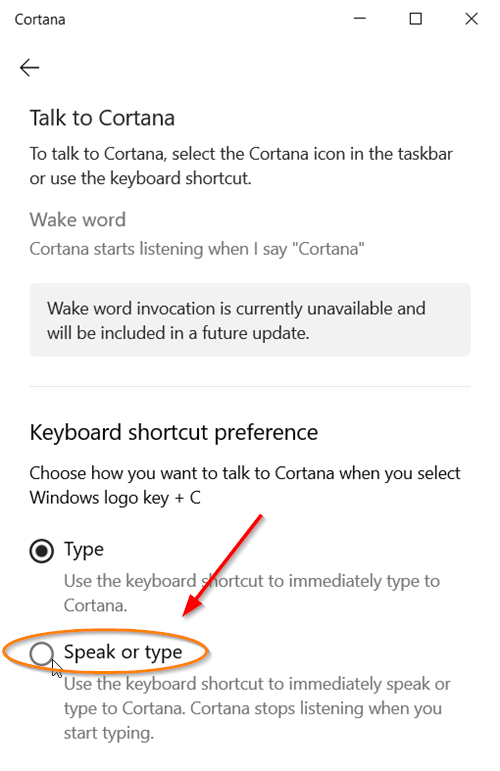How to Speak or Type into Cortana app
There can be multiple occasions where you can’t talk but need to type something important. However, Cortana doesn’t let you do it as the voice assistant in Windows only has the capability to listen for voice input. This is not the case anymore. Here’s how to Speak or Type into Cortana in Windows 10. The Cortana voice assistant has staged a comeback in Windows 10. The revamped version of the app supports many features including the ability to switch between ‘Speak or Type’ for Cortana in Windows 10. See the steps described in detail, below! Open the Cortana app by clicking ‘Talk to Cortana’ icon, adjacent to the ‘Search’ bar. Click on ‘Menu’ (visible as 3 horizontal dots) in the upper-left corner of the Cortana window.
Choose the ‘Settings’ option from the list displayed. If you don’t see the ‘Settings’ option listed, sign-in with your Microsoft account.
When seen, click the option and choose ‘Talk to Cortana’ under ‘This device’ heading. Now, scroll down to ‘Keyboard shortcut preference’. Here, choose how you would like to use Cortana when you launch it or press Windows+C to invoke Cortana.
Since we want to speak or type into Cortana in Windows 10, check the ‘Speak or type’ option. When you do so, Cortana will stop listening as you start typing. I hope that helps!