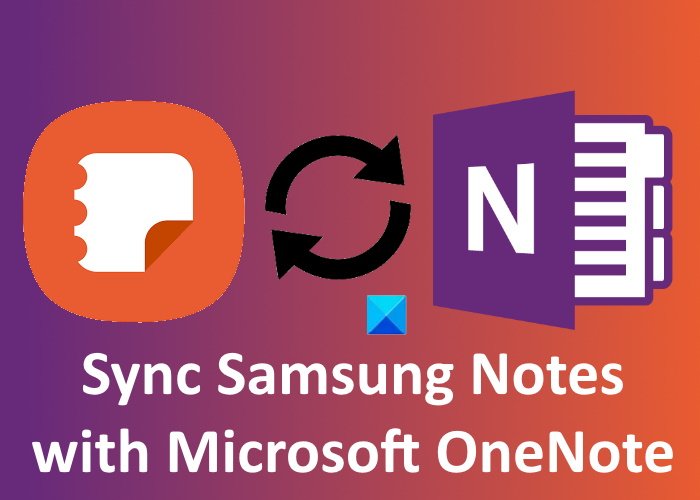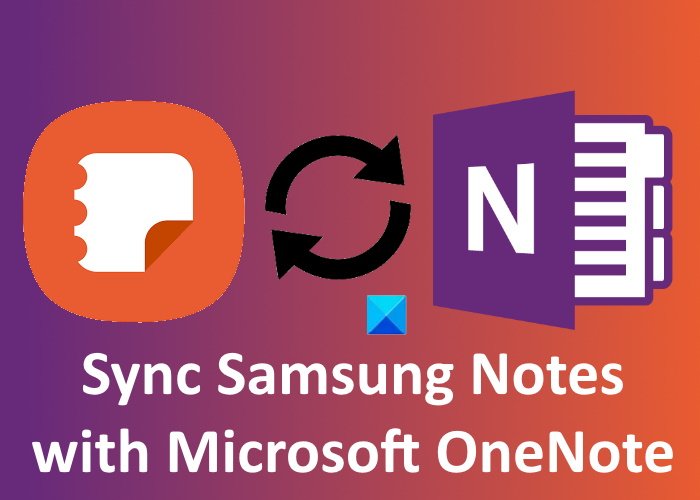How to sync Samsung Notes with Microsoft OneNote
The following steps will guide you on how to sync Samsung Notes with Microsoft OneNote.
You will get multiple syncing options in Samsung Notes, like Sync now, Sync using Mobile data or WiFi only, etc. You can select the syncing options as per your choice.
How to view Samsung Notes in Microsoft OneNote
You can view all the synced folders in the OneNote Feed. For now, the OneNote Feed is available in the following Microsoft Office apps:
Outlook on the WebOneNote for the WebOneNote for Windows 10OneNote desktop app
When you open any of the above-mentioned apps, you will see a OneNote Feed on the top right side of the interface. Click on it to view your Samsung Notes. See the screenshot below. By default, the OneNote Feed displays all your notes, including OneNote Pages, Samsung Notes, and Sticky Notes. You can apply a filter to view only the Samsung Notes.
Why isn’t my Samsung Notes syncing?
You may experience syncing issues with Samsung Notes whether you are trying to connect it with Samsung Cloud or Microsoft OneNote. When you do not see your Samsung Notes in Microsoft OneNote, the first thing that you should check is whether or not you are signed into the OneNote application with the same Microsoft account that you have used in Samsung Notes. If you are using the same Microsoft account, there may be a problem with your internet connection. If you are encountering syncing issues while connecting Samsung Notes with Samsung Cloud, you can try to clear data from the Samsung cloud and then sync it again. Syncing issues also occur due to an unstable internet connection. Hence, make sure that you have a stable internet connection.
How do I sync OneNote across devices?
To sync all your OneNote notebooks across different devices, you have to use the same Microsoft account. Open OneNote and click on the File menu. There, you will see a View Sync Status button. Click on it. Now, select the notebook that you want to sync on another computer and click on the Sync Now button. You can also set OneNote to sync automatically or manually. The automatic sync is always the best option to select because whenever you make any change to your notebooks, OneNote will sync it automatically with other devices. Read next: How to Rotate and Crop a Picture in Microsoft OneNote.