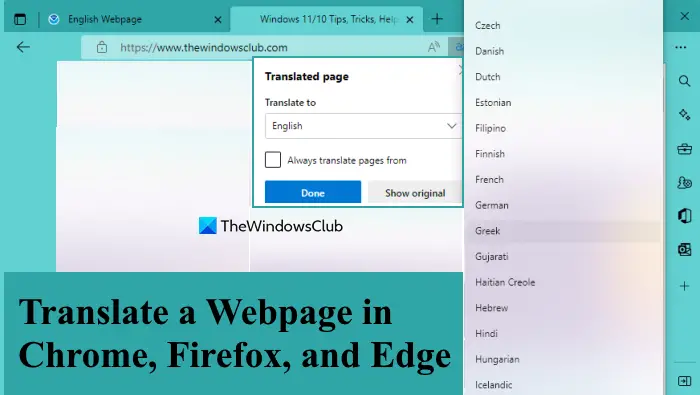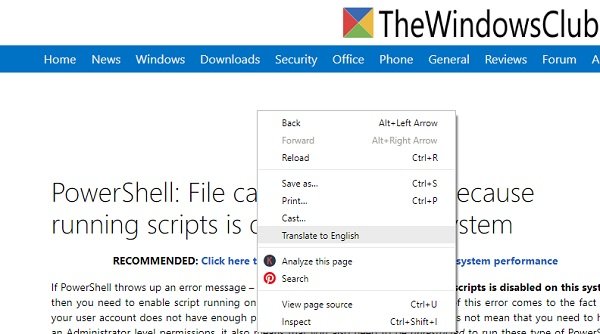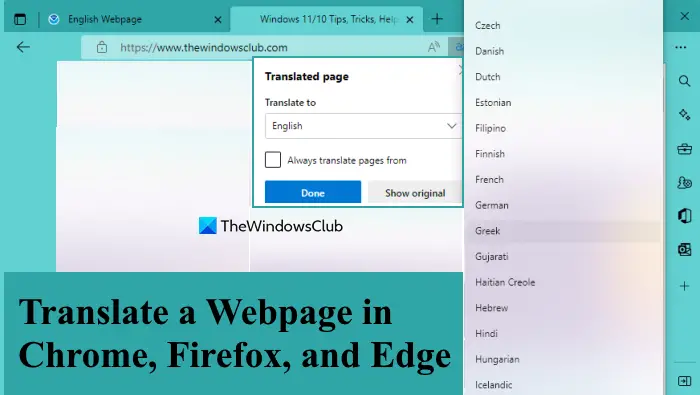Translating a few sentences or a paragraph is different from translating the entire web page. In this post, we will learn how to translate a web page into different web browsers.
Translate webpage in Chrome
It is the easiest and quickest in Google Chrome. You can translate the entire webpage without hitting many buttons. You need to adjust the settings a bit, and you are done. In addition to that, you can also access the Translate Options using the three vertical dots icon present in the translate box. Available options are:
Translate a webpage in Firefox
Firefox has no translation feature by default. You can, however, add the number of languages you want to. To add a new language- For translation in Firefox, you have to install the Firefox Translation extensions. Some of the most popularly used add-ons are GoogleTranslatorforFirefox or ToGoogleTranslate.
Translate a web page in Edge
Microsoft Edge also doesn’t have any auto-translate feature, and you have to use the extensions for the same. You can download the Translator for Microsoft Edge from Microsoft Store. It lets you translate the web pages into 60 different languages. Just download and install the tool, and you will see the icon on the top right corner of your browser. Open the webpage you want to translate and click on the icon; that’s it. You can select your preferred Language and set the tool to translate every webpage you visit. If not the entire website, you can also choose the text you want to translate and use the tool to translate. While English is the most commonly used Language worldwide, many users prefer reading web content in their native language. The ways mentioned above can help you read the desired web content in your preferred language.
Translate a webpage in Microsoft Edge using the built-in feature
Like the Chrome browser, Microsoft Edge also comes with a built-in feature to translate a webpage. It uses Microsoft Translator and 100+ languages are supported for translation. Here are the steps to use this feature: Now whenever you will open a webpage in a foreign language, the prompt or translate box to translate that webpage will appear. Select a language using that box and press the Translate button. Alternatively, you can also right-click on the webpage and use the Translate to English option. You can also click on the translate icon available in the address bar of Edge for the webpages to translate them. The translate box in the Edge browser also provides the following options that you can use:
How do I get Firefox to translate a page?
Unlike Chrome and Microsoft Edge, the Firefox browser doesn’t come with a built-in feature to translate a webpage. So, you need to use some third-party add-ons for this purpose. There is a To Google Translate and Google Translator for Firefox add-ons that are good to use to translate a webpage in Firefox.
How can I translate a PDF file to English?
Google Docs offers translation of PDF files. You will need to upload the PDF file on Google drive, and then open it in Google Docs. Next, click on Tools, and select Translate document. However, this process results in uneven formatting so you will have to fix that.
How do I translate a PDF file on my phone?
There are many apps in the PlayStore such as PDF Document translator, File translator, Microsoft Translator, and others that can get this done easily. Make sure to try each, and understand what works for your case. Also, make sure to look at the feedback and rating of the app.
How do I translate a document in Adobe Acrobat?
Adobe Acrobat doesn’t offer any direct or integrated translation method, but you can use the OCR method. It will first create a text document from the PDF, and then you will need to use any online translation service to convert them into your language. Be aware that OCR works, but it is not perfect so make sure to match the text with the original document before translation.