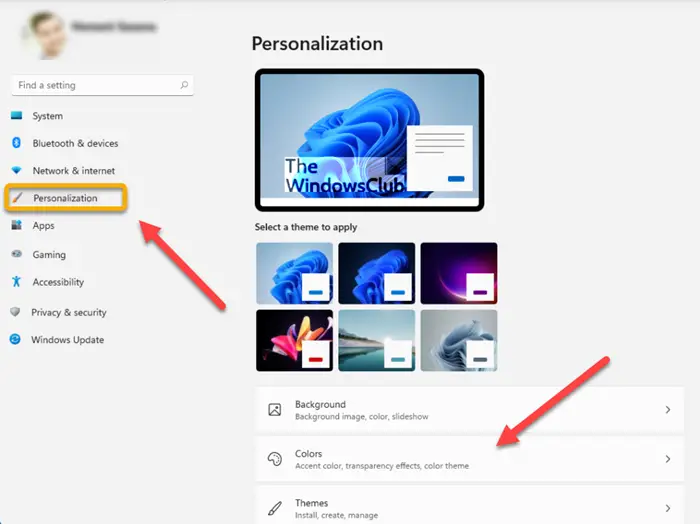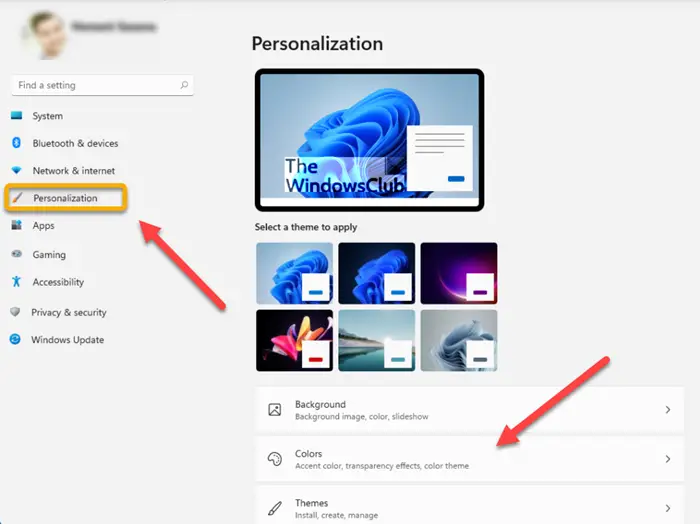Disable window border color in Windows 11
The latest version ships with an accent color feature that renders colors to Windows borders. Using it, you can make items look more beautiful. However, if you like keeping things simple then, follow the instructions given in this post to turn off the window border color in Windows 11. The color of the window border looks good when using a light theme but turns awful, the moment you switch to Dark Theme. Then, you may find it appropriate to turn off the window border color in Windows 11.
How do I turn off the window border?
Click the Start button. From the menu displayed, select Settings. Under the Settings sidebar on the left, scroll down to Personalization.
On the right, go to Colors tile. Click the side arrow to expand its menu of options. Navigate to Accent Color section.
Locate Show accent color on title bars and windows borders. The option is enabled by default. To disable it, simply toggle the switch to Off position. This will disable the window border color in Windows 11 completely.
What is the title bar and window border?
The title bar of a body in Windows is the top area of a window where buttons like Close, Minimize and Maximize reside. In addition to these, you also find the name of the application there. Borders, on the other hand, are the margins around the edge of the window. Hope it helps!