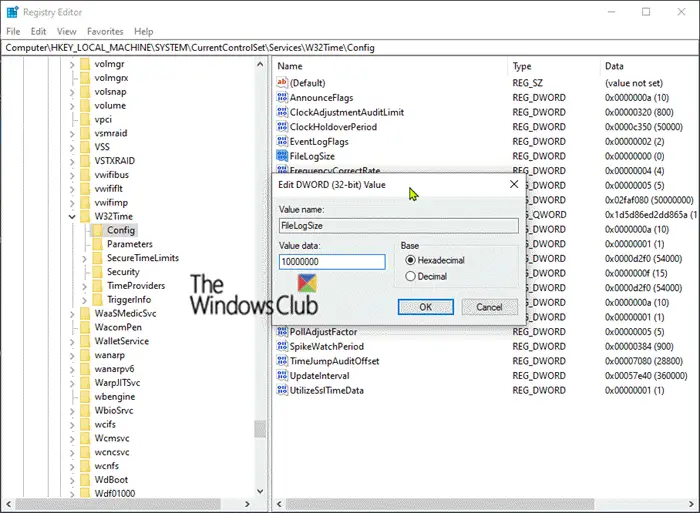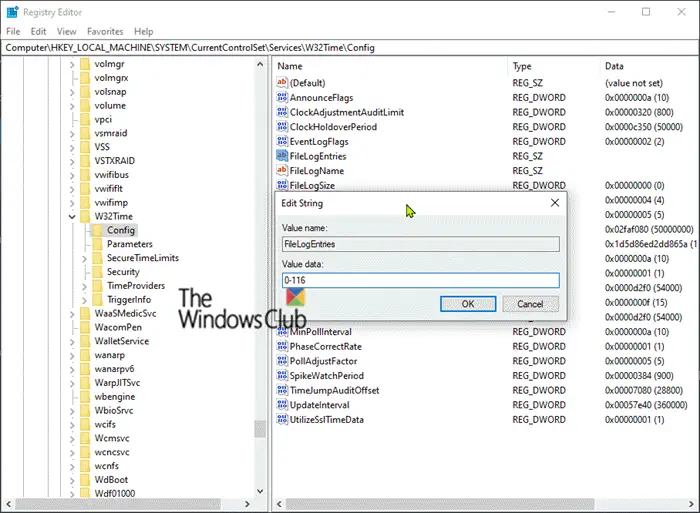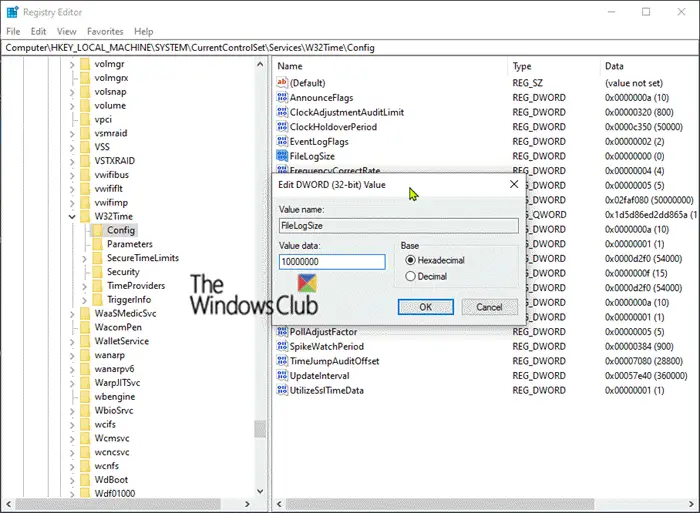Turn On Debug Logging for Windows Time Service
Logs are records of events that happen in your computer, either by a person or by a running process. They help you track what happened and troubleshoot problems. Microsoft recommends that you use debug logging after you have performed all other troubleshooting steps. Also owing to the nature of the detailed information in the debug log, you may have to contact a Microsoft Support Professional. To turn on debug logging for the Windows Time Service, do the following: This procedure requires a registry tweak, so first you should back up the registry or create a system restore point in case the procedure goes south. Once you have done either of the actions, you can now begin as follows- Launch Registry Editor. Locate and then click the following registry key: On the Edit menu, click New Value, and then add the following registry values: 1] Value Name: FileLogSize
Data Type: DWORDValue data: 10000000
This registry value specifies the size of the log file in bytes. A value of 10000000 bytes will limit the log file to approximately 10 MB. 2] Value name: FileLogName
Data Type: StringValue data: C:\Windows\Temp\w32time.log
This registry value specifies the location of the log file. The path is not fixed. You can use a different path. 3] Value name: FileLogEntries
Data Type: StringValue: 0-116
This registry value specifies the level of detail of the information in the debug log. If you must have more detailed logging information, contact a Microsoft Support Professional. The Data Type value must be of type REG_SZ (String). You must type the value exactly as shown (that is, type 0-116). The highest possible value is 0-300 for most detailed logging. The meaning of this value is: Log all entries within the range of 0 and 116. I hope you find this guide useful!