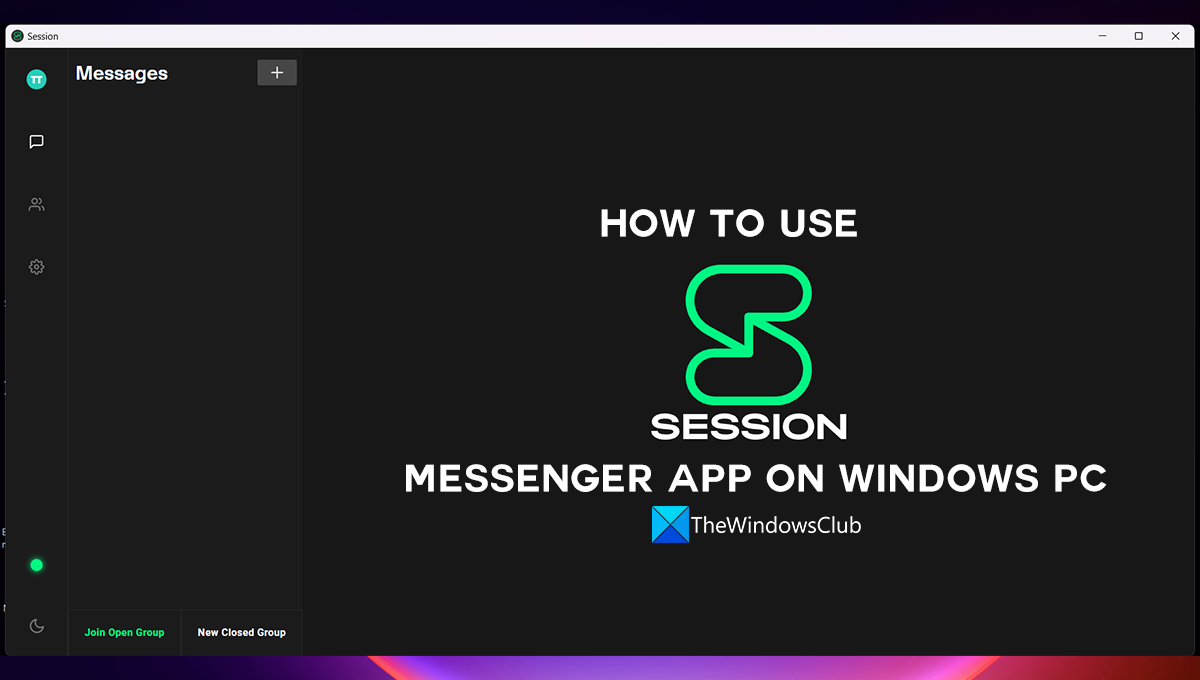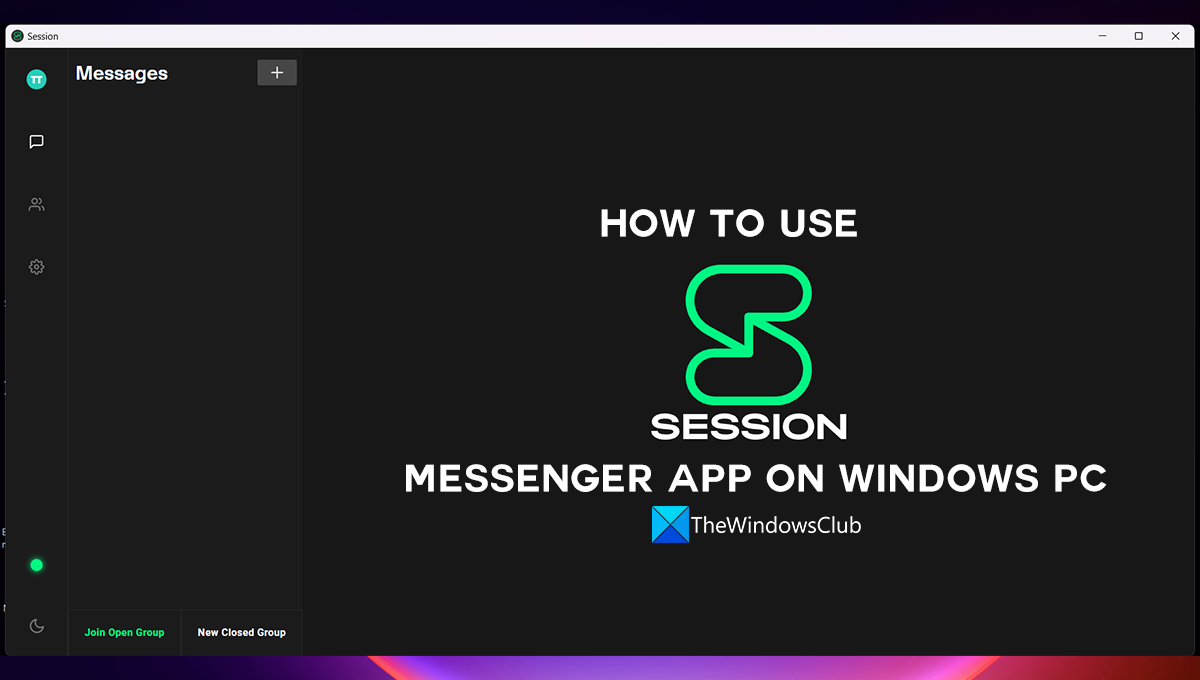What is Session Private Messenger?
The Session messenger is an open-source private messenger that encrypts end-to-end data and saves very minimal metadata. It is designed exclusively to serve privacy-conscious people who want freedom and privacy from surveillance. It does not require any phone number or email id to create an account on it. You can abandon a Session account anytime you want. It works like every other messenger but it does not save your date. All your messages are pinged through different nodes worldwide to make you secure on it.
How to use Session Messenger app on Windows PC
You can do a lot of things on Session Messenger on Windows PC. The following are the basic things you need to know to use the Session messenger. Let’s get into details of each process and use the Session messenger.
1] Create a Session account
You do not need a phone number or email id to create a Session account or Session ID. Open the Session messenger on your PC and click on Create Session ID on the opening screen.
It will then create your Session ID, a mix of numbers and alphabets. Copy that if you want to share it with your friends and family as it is the only way they can message or contact you through Session messenger. Click on Continue to create the account.
Now, it is time to enter your Session account Display name. Enter a name under Display Name, to begin with, and click on the Get started button.
It will then create your Session account and you will be taken to the home screen of Session messenger.
2] Send a message to a Session account
To send a message on Session messenger, you need to have the Session ID of the other person. Without it, you cannot do anything. Also, you will see a green dot on the bottom left of Session messenger, indicating that you are ready to message or use Session messenger. If it is red color, you need to wait until it turns green. Now, click on the + button on the top of the messenger beside Messages and enter the Session ID of the person you want to message in the box under Enter Session ID or ONS name. Then, click Next and start messaging.
3] Enable Video and Audio calls on Session
Like every other messenger, Session messenger too has audio and video calls feature. The only difference is that they are enabled by default on other messengers and you need to enable the feature manually on the Session messenger. To enable Voice and video calls on the Session messenger, click on the settings wheel icon on the Session messenger app and select the Privacy tab. Then, toggle the button beside Voice and video calls to enable them. If the button turns green, they are enabled, if not they are disabled.
4] Set Password on Session
You can also set the Password to the Session account. When you open Session messenger on your PC or on any other platform, you need to enter the password to open your account. To set the account password on Session, click on the settings wheel icon and select the Privacy tab. Then, scroll down to find the Set Account Password option. Click on the Set Password button beside it and enter your desired password and save it.
5] Change the Display name on Session
You can also change the Display name you have set while creating your Session ID. To change your display name, click on the Profile icon on the top left corner of the Session messenger. It will open a Profile popup. Click on Penicon beside our Display name and change it. Then, you will see the Save button. Click on it to save your new display name. Read: Free encrypted secure Instant Messenger chat apps for Windows PC
Session messenger vs Signal, which is more secure?
Session and Signal are both secure messengers. But Session is a lot better than Signal if you are truly that privacy-conscious, as it does not require your phone number or email id to create a Session account. Session messenger has all the features to hide your identity whereas Signal needs your phone number.
How does Session Messenger work?
Session Messenger doesn’t require any phone number or email address to create an account so that you can use it anonymously. That said, it uses an onion routing system to route or send and receive messages. It is completely secured, safe, and easy to use messaging application that you can use on your Windows computer. Read: Best free Encrypted Video Messaging app & Voice Messenger for PC