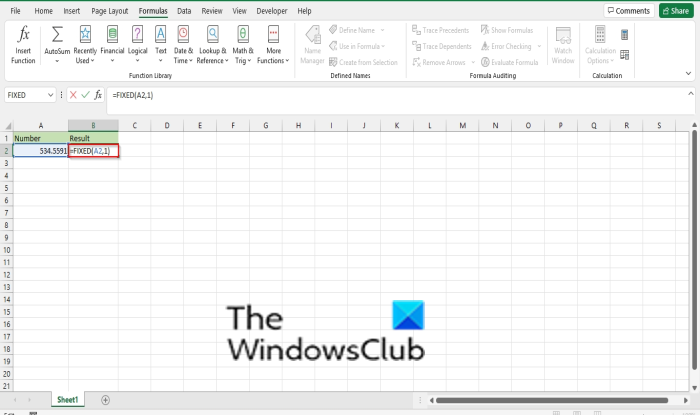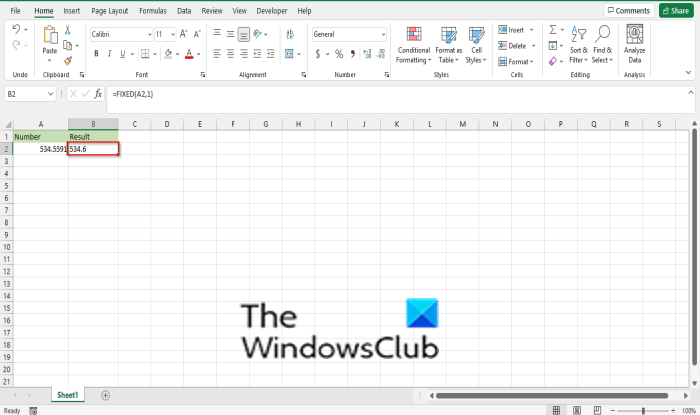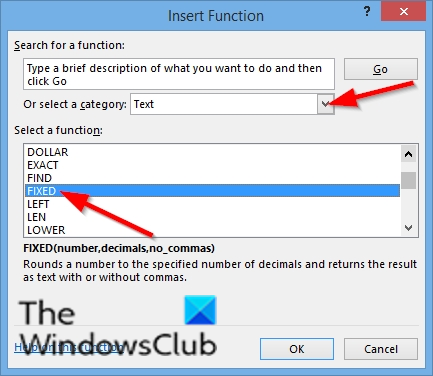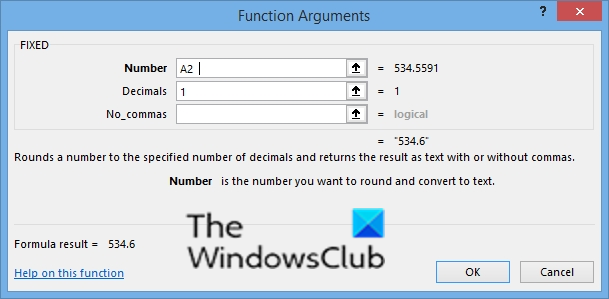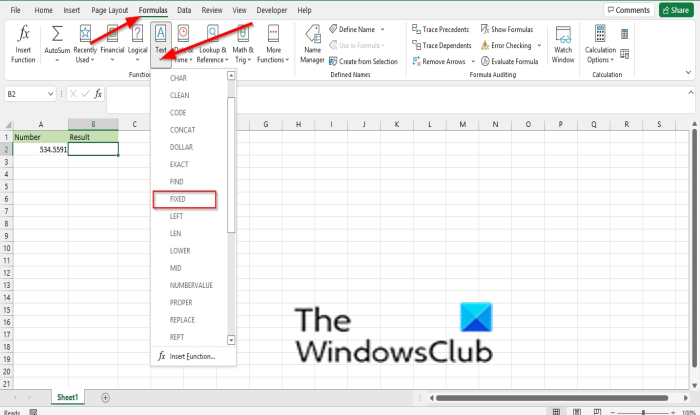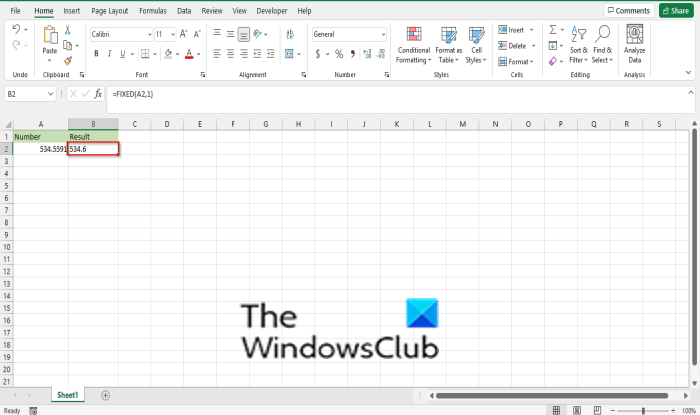How do I create a fixed formula in Excel?
The formula for the FIXED function is Fixed (number, [decimal], [no_commas]. The syntax for the FIXED function is below:
Number: The number you want to round and convert to text. It is required.Decimals: The number of digits to the right of the decimal point. It is optional.No_commas: A logical value that, if TRUE, prevents FIXED from including commas in the returned text. It is optional.
How to use the FIXED function in Excel
Follow the steps below to use the FIXED function in Excel: Launch Microsoft Excel. Create a table or use an existing table from your files.
Type the formula into the cell you want to place the result =FIXED(A2,1).
Then press the Enter key to see the result. You will notice that Excel will round the number one digit to the right of the decimal point. If you choose to type the formula as FiXED(A2,-1), Excel will round the number as one digit to the left of the decimal point. Result 530. If you choose to type the formula as =FIXED(A2,1, TRUE), Excel will round the numbers round the number one digit to the right of the decimal point. Result 534.6. If you choose to type the formula as =FIXED(A2,-1, TRUE), Excel will round the number as one digit to the left of the decimal point, without commas. Result 530. If you type the formula as =FIXED(A2), Excel will round the number two digits to the left of the decimal point. Result 534.56. There are two other methods to use the FIXED function. 1] Click the fx button on the top left of the Excel worksheet.
An Insert Function dialog box will appear. Inside the dialog box in the section, Select a Category, select TEXT from the list box. In the section Select a Function, choose the FIXED function from the list. Then click OK.
A Function Arguments dialog box will open. In the Number entry box, input into the entry box cell A2. In the Decimal entry box, input into box 1. The Decimal argument is optional Then click OK.
2] Click the Formulas tab, click the Text button in the Function Library group. Then select FIXED from the drop-down menu. A Function Arguments dialog box will open. We hope this tutorial helps you understand how to use the FIXED function in Microsoft Excel; if you have questions about the tutorial, let us know in the comments. Read next: How to Unpivot Static Tables in Microsoft Excel.